Navigating the features of your iPhone can sometimes be as tricky as untangling earphones that have been in your pocket for too long. One feature that often stirs up confusion is the Emergency SOS function. It’s designed to be your digital guardian angel, but occasionally, you might find it more helpful to disable it. If you’ve ever wondered, “How to Turn Off SOS on iPhone?” you’re in luck. This article is your roadmap to understanding and managing this feature.
Table of Contents
Understanding the SOS Feature on Your iPhone
Before we dive into the nitty-gritty of turning off SOS on your iPhone, let’s understand what this feature is all about. The Emergency SOS on your iPhone is a safety measure that allows you to call for help in critical situations quickly. With a few simple steps, you can send a distress signal to emergency services and your emergency contacts. But sometimes, this can be activated accidentally, causing unnecessary alarm or inconvenience.
Step-by-Step Guide of How to Turn Off SOS on iPhone
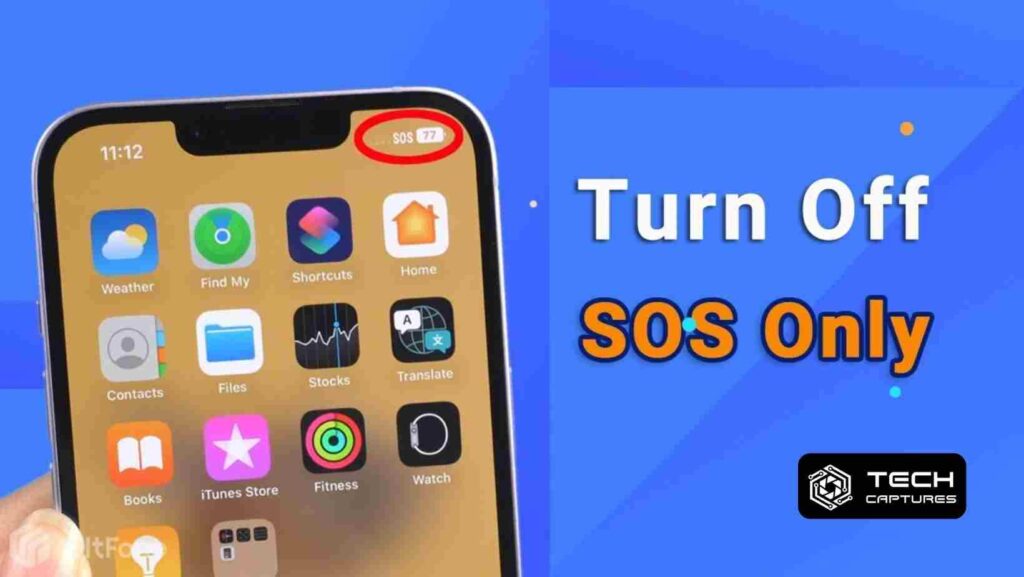
Turning off the SOS feature doesn’t mean you’re turning a blind eye to safety; you’re just tailoring your phone to suit your daily needs better. Here’s how to customize or turn off the feature:
- First, unlock your iPhone and tap on the ‘Settings’ app – it’s the one with the gear icon that’s almost a universal symbol for “adjust me.”
- Scroll down until you find ‘Emergency SOS.’ Tapping on this will bring you to the heart of our topic.
- Now, you’ll see a few toggle options. These are the switches that control whether the SOS feature is on full-guardian mode or taking a nap. Toggle off the switches next to ‘Call with Side Button’ or ‘Call with Hold and Release’ to prevent accidental SOS calls.
Fine-Tuning Your iPhone’s SOS Settings
For those of you who want a middle ground, you can customize the way you activate the SOS feature instead of turning it off completely. This helps avoid accidental triggers while still keeping the safety net intact.
- Within the same ‘Emergency SOS’ settings, you can adjust how the calls are made. There’s an option for ‘Auto Call’ – disabling this requires you to manually slide the SOS on the screen to make the call.
- If you’re using an iPhone 8 or later, the ‘Call with 5 Presses’ option allows you to press the side button five times to activate SOS. If you find yourself accidentally triggering it, you can turn this option off as well.
Preventing False Alarms with SOS on Older iPhones
For those rockin’ a classic—like the iPhone 7 or earlier—the process to stop an SOS call is a tad different:
- If you’ve initiated an SOS call by mistake, you’ll need to press the ‘Stop’ button on the call screen.
- After tapping ‘Stop,’ you’ll see a prompt to confirm that you want to stop the call. Tap ‘Stop Calling’ to cancel the SOS.
FAQs About How to Turn Off SOS on iPhone
Let’s clear up some common queries to make sure you’re fully informed:
What happens if I accidentally trigger the SOS feature?
If you start an SOS call by accident, you can cancel it if you act quickly before the call is connected.
Will turning off the SOS feature on my iPhone affect other emergency services?
No, it only affects the automatic calling feature. You can still make emergency calls manually.
Can I still access my medical ID when the SOS feature is off?
Yes, your Medical ID can still be accessed from the lock screen by pressing and holding the side button and either volume button.
Your iPhone is designed to be your trusty sidekick, there to help when you need it most. But as with any sidekick, sometimes you need to adjust just how eager they are to jump into action. By following the steps outlined above, you can ensure that your iPhone’s SOS feature is configured to your personal preferences, reducing the chances of accidental calls and ensuring peace of mind.
Remember, while technology is a powerful tool, it’s most effective when it’s set up to work for you, not against you. So, take control of your iPhone’s settings and tailor it to fit your life—it’s just one more step towards making your tech experience as seamless as possible.

