If you’re a music enthusiast, the process of how to transfer music from itunes to iphone is a crucial skill to master. The seamless integration of these two platforms can significantly enhance your music-listening experience. In this guide, we’ll walk you through the step-by-step process, ensuring you become a pro at syncing your iTunes library with your iPhone.
Table of Contents
Understanding the Basics: iTunes and iPhone Compatibility
Before we dive into the nitty-gritty of transferring Music, let’s understand the compatibility dynamics between iTunes and iPhone. Apple has designed these platforms to work in harmony, simplifying the music transfer process. Ensure your iTunes and iPhone are updated to the latest versions for optimal compatibility.
Step 1: Connect and Sync – Establishing the Link
How to Transfer Music from iTunes to iPhone
The initial step in this musical journey involves connecting your iPhone to your computer. Use a USB cable to establish a physical connection between the two devices. Once connected, open iTunes. Your iPhone should appear in the top-left corner of the iTunes window. Click on the device icon to access its settings.
Step 2: Music Selection – Curate Your Playlist
Now that the connection is established, it’s time to curate your musical selection. In the “Music” tab, choose the songs, albums, or playlists you want to transfer. You can either select specific items or opt to sync your entire music library. This flexibility allows you to tailor your iPhone’s music collection to your personal preferences.
Step 3: Syncing – Bringing Music to Your iPhone
With your music selection finalized, it’s time to sync. Find the “Sync” button in the bottom-right corner of the iTunes window and give it a click. This action transfers the chosen Music from iTunes to your iPhone. Be patient; the process may take a few moments, depending on the size of your music library.
Troubleshooting Tips: Overcoming Potential Hurdles
How to Transfer Music from iTunes to iPhone
While the process is generally smooth, occasional hiccups might occur. Fear not! We’ve compiled a list of troubleshooting tips to ensure a seamless transfer. From addressing connectivity issues to dealing with incompatible file formats, these tips will guide you through any challenges you may encounter.
Understanding File Formats: Compatibility Matters
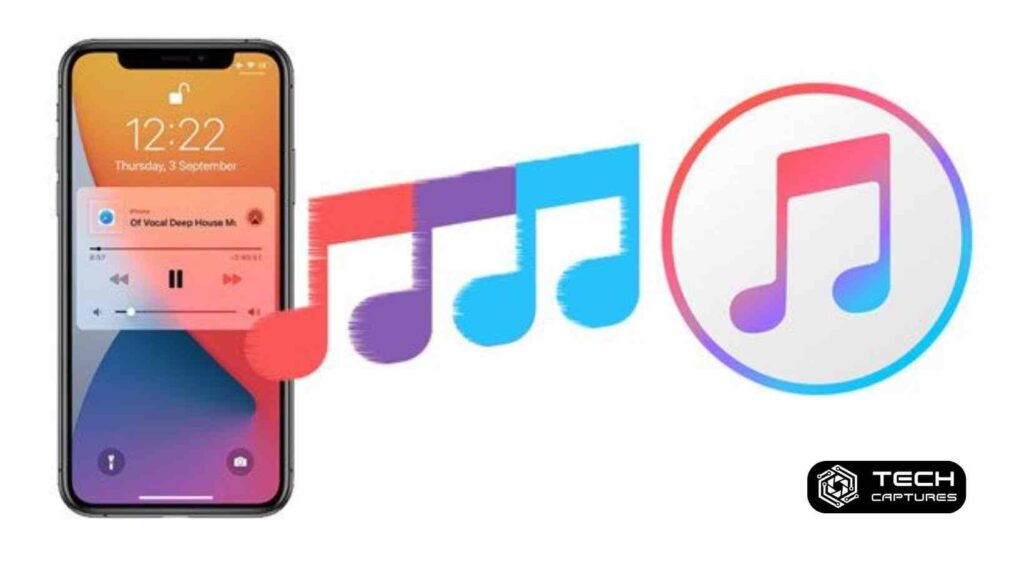
How to Transfer Music from iTunes to iPhone
To avoid any roadblocks during the transfer, it’s essential to understand the compatible file formats. iTunes supports various formats, including MP3, AAC, and Apple Lossless. Ensure your music files align with these formats to guarantee a successful transfer without compromising audio quality.
Exploring Alternatives: iCloud and Apple Music
How to Transfer Music from iTunes to iPhone
In the ever-evolving world of technology, alternatives emerge. Explore options such as iCloud and Apple Music for wireless and subscription-based music transfers. While the traditional method involves a physical connection, these alternatives provide additional choices catering to diverse user preferences.
FAQs: How to Transfer Music from iTunes to iPhone
Q1: Can I transfer Music wirelessly from iTunes to iPhone?
Yes, you can explore wireless options such as iCloud or Apple Music for a cable-free experience. However, the traditional USB connection method remains a reliable choice.
Q2: What do I do if iTunes doesn’t recognize my iPhone?
Ensure both iTunes and your iPhone are updated to the latest versions. Try using a different USB cable or port, and restart both devices if needed.
Q3: Are there limitations on the number of songs I can transfer?
There’s no strict limit, but the available storage on your iPhone will determine how much Music you can transfer. Check your device’s capacity before syncing a large library.
Conclusion: Syncing Success
Congratulations! You’ve successfully navigated the steps of How to Transfer Music from iTunes to iPhone. Whether you prefer the classic USB connection or opt for the convenience of wireless alternatives, your iPhone is now your personalized musical haven. Embrace the rhythm, and let the tunes play seamlessly on your device. Stay tuned for more exciting tips and tricks to make the most of your Apple ecosystem.

