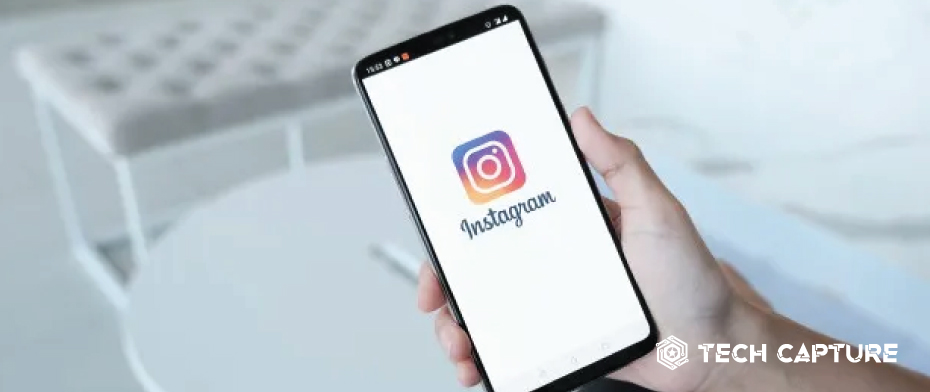Welcome to our comprehensive guide on Instagram app crashes. If you’re an avid Instagram user, you may have experienced the frustration of the app crashing unexpectedly. Don’t worry; you’re not alone! This article will delve into the possible reasons behind Instagram app crashes and provide practical troubleshooting tips to resolve the issue. So, let’s get started and end those Instagram app crashing woes!
Table of Contents
Understanding Instagram App Crashes:
Instagram is a widespread social media platform allowing users to share photos, videos, and more. However, like any other app, it may encounter occasional crashes, leaving users frustrated and unable to enjoy their Instagram experience. App crashes occur when the Instagram application abruptly shuts down or freezes, interrupting the user’s activities. Understanding the underlying causes of these crashes is essential in resolving the issue effectively.
Common Reasons for Instagram App Crashes:
To diagnose and troubleshoot the Instagram app keeps crashing issues, it’s crucial to identify the common reasons behind them. Let’s explore the possible causes:
Outdated Instagram App Version
Using an outdated version of the Instagram app can lead to compatibility issues, resulting in frequent crashes. Developers regularly release updates to address bugs, enhance performance, and ensure compatibility with the latest operating systems. Ensure you have the most recent version of Instagram installed on your device.
Insufficient Device Storage
If your device runs low on storage space, it can hinder the proper functioning of apps like Instagram. Insufficient storage can prevent the app from loading or cause it to crash altogether. Clearing up space on your device is vital for optimal performance.
Network Connectivity Issues
A stable internet connection is crucial for accessing and using Instagram smoothly. Poor or unstable network connectivity can disrupt the app’s functionality, leading to crashes. Ensure you have a reliable internet connection to avoid such issues.
Overloaded Cache Files
Like many other apps, Instagram stores temporary data in cache files to enhance performance and reduce loading times. However, a buildup of excessive cache files can cause the app to become unstable and crash. Regularly clearing the cache can help resolve this issue.
Incompatible Third-Party Apps
Certain third-party apps installed on your device may conflict with Instagram, leading to crashes. These conflicts can arise due to compatibility issues or overlapping functionalities. Identifying and removing such incompatible apps can help resolve the crashing problem.
Operating System Compatibility
Operating system updates bring new features and improvements, but they can also introduce compatibility issues with older versions of apps. Ensure your device’s operating system is compatible with the latest Instagram app version to avoid crashes.
RAM and Processing Power
Insufficient RAM and processing power can significantly impact the performance of resource-intensive apps like Instagram. Inadequate hardware resources may cause the app to crash or become unresponsive. Checking your device’s specifications and closing unnecessary background processes can help mitigate this problem.
Software Bugs and Glitches
Even well-developed apps like Instagram can have software bugs and glitches that lead to crashes. Developers continuously work to fix these issues and release patches through updates. Reporting bugs to the Instagram support team can contribute to resolving these problems.
Conflicting Settings and Permissions
Incorrect app settings or conflicting permissions can cause Instagram to crash. For example, denying camera or microphone access may lead to instability or crashes when attempting to upload photos or record videos. Ensuring the app has the necessary permissions can alleviate these issues.
Unstable Internet Connection
In addition to poor network connectivity, an unstable internet connection can contribute to the Instagram app’s crashing issue. Unstable Wi-Fi or cellular data connections may interrupt the app’s communication with Instagram servers, resulting in crashes. Switching to a more stable network or resetting your internet connection can help resolve this problem.
Background Apps and Processes
Running too many apps and processes simultaneously can strain your device’s resources, affecting Instagram’s performance. Closing unnecessary background apps and processes can free up system resources and reduce the likelihood of crashes.
Instagram App Keeps Crashing: Corrupted App Data
Over time, app data can become corrupted, leading to unexpected behavior and crashes. Resetting or reinstalling the app can help eliminate any corrupted data and restore the app to a stable state.
Outdated Device Firmware
Outdated device firmware, including operating system updates and security patches, can create compatibility issues with apps like Instagram. Keeping your device’s firmware up to date ensures optimal performance and reduces the chances of app crashes.
Troubleshooting Steps to Fix Instagram App Crashes
Now that we have explored the common reasons behind Instagram app crashes let’s dive into the troubleshooting steps you can take to resolve the issue. Follow these guidelines in sequence to improve the stability of your Instagram app.
Update Instagram App to the Latest Version
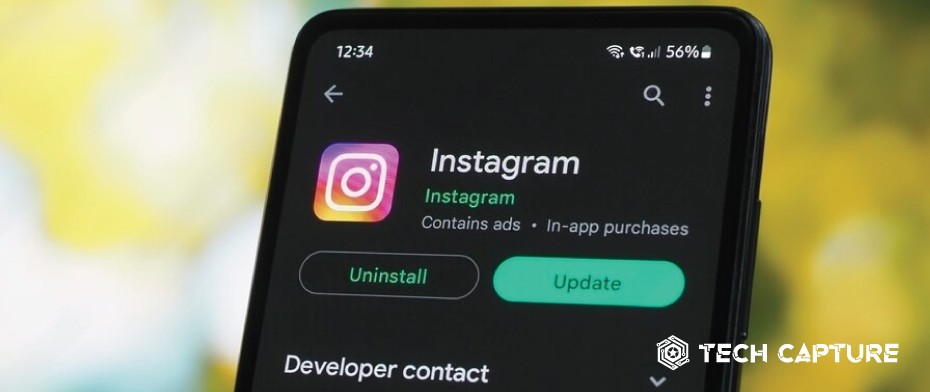
Keeping your Instagram app updated is essential for compatibility and performance improvements. Follow these steps to update the app:
- Open the app store on your device (Google Play Store for Android or App Store for iOS).
- Search for “Instagram” in the app store’s search bar.
- Tap the “Update” button next to the Instagram app if an update is available.
- Regularly checking for updates and installing them promptly can address known bugs and improve app stability.
Free Up Device Storage Space
Insufficient storage space can hinder the smooth functioning of your Instagram app. Follow these steps to free up space on a device you are using:
- Delete unnecessary apps or media files.
- Transfer photos and videos to cloud storage services or your computer.
- Clear app caches and temporary files.
By freeing up storage space, you provide your device with more resources to allocate to the Instagram app, reducing the likelihood of crashes.
Check and Improve Network Connectivity
A stable internet connection is crucial for an uninterrupted Instagram experience. Consider the following steps to improve your network connectivity:
- Ensure your Wi-Fi or mobile data connection is stable.
- Reset your internet connection if you experience connectivity issues.
- Connect to a different network if your current one is unstable.
- A reliable internet connection will prevent interruptions and minimize the chances of app crashes.
Clear Instagram Cache Files
Cache files can accumulate over time and impact app performance. Clearing the cache files for Instagram can help resolve crashes. Here’s how you can do it:
- Access the settings menu of your device.
- Find and select “Apps” or “Application Manager.”
- Locate and tap on “Instagram” from the list of installed apps.
- Select the “Storage” option.
- Tap on “Clear Cache” to remove the cached data.
By clearing the cache files, you ensure that Instagram starts with fresh data, reducing the chances of crashes.
Disable or Uninstall Incompatible Apps

Conflicting third-party apps can disrupt Instagram’s functionality and cause crashes. Identify and disable or uninstall incompatible apps by following these steps:
- Access the settings menu of your device.
- Navigate to “Apps” or “Application Manager.”
- Review the list of installed apps for any known incompatible apps.
- Tap on the app you wish to disable or uninstall.
- Choose the appropriate option to disable or uninstall the app.
Removing incompatible apps helps create a stable environment for Instagram, reducing the likelihood of crashes.
Ensure Operating System Compatibility
Ensuring your device’s updated operating system maintains app compatibility and stability. Here’s a step-by-step guide on how to verify and install operating system updates:
- Access the settings menu of your device.
- Look for “Software Update” or a similar option.
- Tap on “Check for Updates” to see if a new version is available.
- Observe and adhere to the on-screen instructions to update your device.
Maintaining a compatible operating system ensures that Instagram functions optimally without crashes.
Optimize RAM and Processing Power
Insufficient RAM and processing power can strain the performance of resource-intensive apps like Instagram. Consider the following steps to optimize your device’s resources:
- Close unnecessary apps are running in the background.
- Limit the number of apps running simultaneously.
- Restart your device to free up system resources.
Ensuring adequate resources for Instagram minimizes the chances of crashes and enhances overall performance.
Report Software Bugs and Glitches
If you encounter frequent crashes despite following the troubleshooting steps, it’s essential to report the issue to Instagram’s support team. Detailed information about the problem can contribute to resolving software bugs and glitches. Contact Instagram’s support team through their official website or app.
Check App Settings and Permissions
Incorrect app settings or conflicting permissions can cause Instagram to crash. Follow these steps to ensure the app has the necessary settings and permissions:
- Access the settings menu of your device.
- Navigate to “Apps” or “Application Manager.”
- Choose the “Instagram” option within the installed apps
- Check the app’s settings and permissions.
- Enable necessary permissions such as camera, microphone, storage access, etc.
Configuring the app correctly provides Instagram with the required resources to function smoothly.
A stable Internet Connection is Key
As mentioned earlier, a stable internet connection is crucial for uninterrupted Instagram usage. Observe these instructions for establishing a stable connection:
- Check your Wi-Fi or mobile data connection strength.
- Move closer to the Wi-Fi router if the signal is weak.
- Restart your router or modem to refresh the connection.
Maintaining a stable internet connection minimizes the chances of Instagram app crashes.
Manage Background Apps and Processes
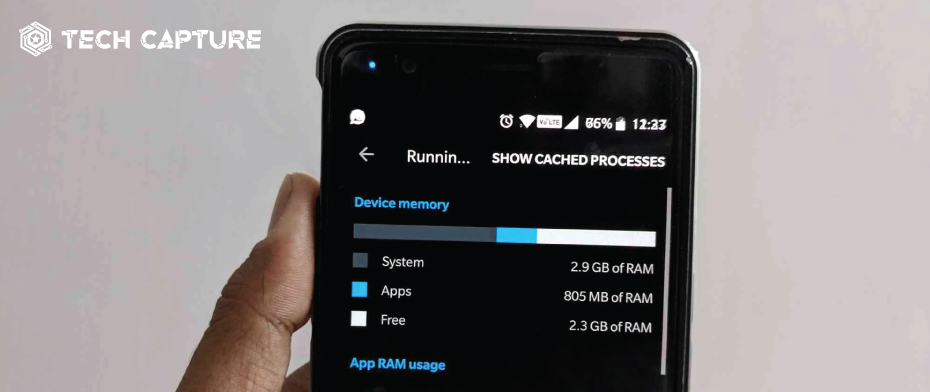
Closing unnecessary background apps and processes can free up system resources and prevent conflicts that lead to crashes. Follow these instructions to handle background applications:
- Access the settings menu of your device.
- Swipe away or close unnecessary apps running in the background.
- Avoid running resource-intensive apps alongside Instagram.
By optimizing the resources available to Instagram, you enhance its stability and reduce crashes.
Clear App Data and Reinstall Instagram
If all else fails, clearing the Instagram app data and reinstalling Instagram can help resolve keeps crashing issues. Here’s how you can do it:
- Access the settings menu of your device.
- Navigate to “Apps” or “Application Manager.”
- Pick “Instagram” within the installed apps list.
- Tap on “Storage.”
- Choose “Clear Data” to remove all app data.
- Uninstall Instagram from your device.
- Reinstall Instagram from the app store.
By starting with a clean installation, you eliminate any potential issues with corrupted data and set up a stable version of Instagram.
Update Device Firmware for Stability
Ensuring that your device’s firmware is up to date can help maintain compatibility and stability with apps like Instagram. Here’s how you can update your device’s firmware:
- Access the settings menu of your device.
- Go to “Software Update” or a comparable selection.
- Tap on “Check for Updates” to see if a new firmware version is available.
- Observe and comply with the on-screen instructions to update your device.
By keeping your device’s firmware current, you minimize the chances of compatibility issues that may lead to app crashes.
Conclusion
The issue of the Instagram app keeps crashing can be frustrating, but following the troubleshooting steps in this article, you can address the issue and enjoy a stable and seamless Instagram experience. Remember to update your app and device, optimize resources, and ensure a stable internet connection. Doing so minimizes the chances of app crashes and fully enjoys Instagram’s features. Stay connected, share your moments, and explore the Instagram community without the interruption of crashes.