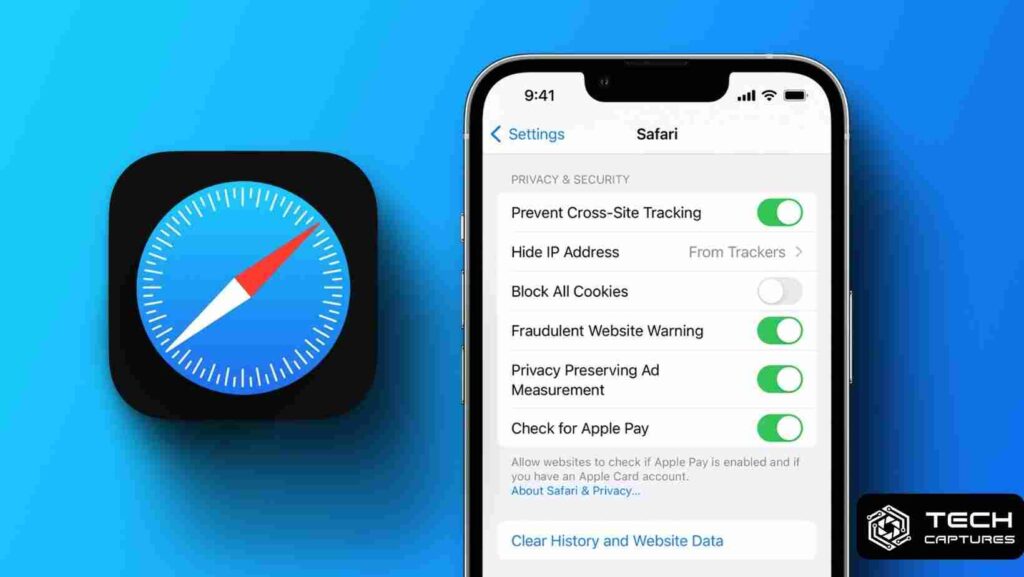Have you ever wanted to wipe the slate clean on your Safari browser? Whether it’s for privacy reasons or just to declutter your digital space, How To Delete History on Safari is a straightforward process. But before you jump right in, understanding the why’s and how’s can help you do it effectively and with confidence. In this article, we’ll walk you through the steps and share some tips on keeping your browsing history your business.
Table of Contents
Understanding Why Clearing History on Safari Matters
Before we dive into the “how to delete history on Safari,” let’s take a moment to understand why it’s important. Your browser history can reveal a lot about your habits and preferences. It’s not just about privacy from outside eyes; it’s also about your device’s performance. A cluttered history can slow down your browsing experience. It’s like housekeeping for your digital home.
Step by Step: How To Delete History on Safari for iPhone and iPad Users
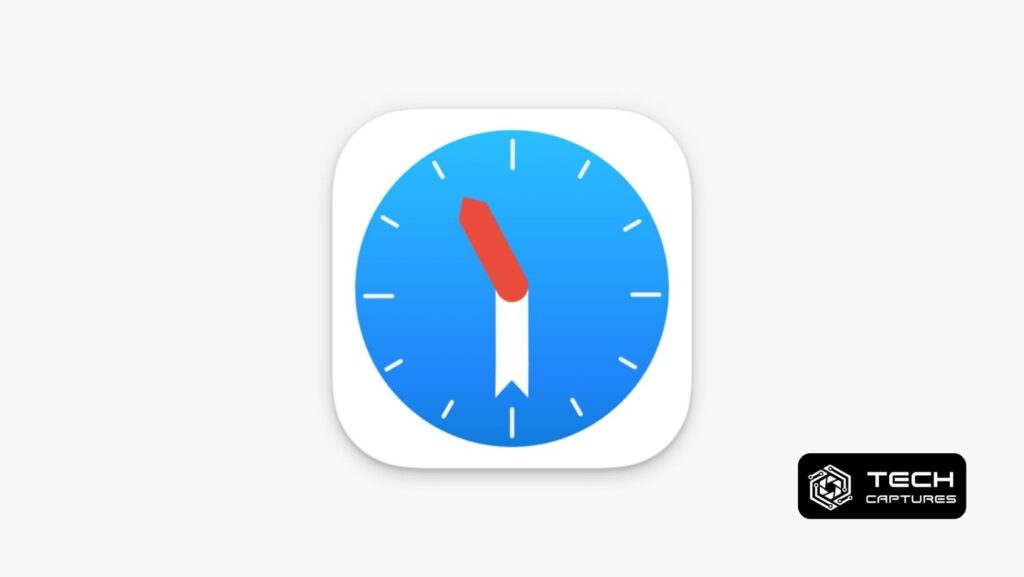
If you’re an iPhone or iPad user, Safari is likely your go-to browser. Here’s how to clear your browsing history with ease:
- Open Safari on your device.
- Look for the bookmark icon, which should resemble an open book.
- Here, you’ll find your history. At the bottom of this list, there’s a ‘Clear’ button.
- Choose the time range you want to clear, whether it’s the last hour or all history.
Once you tap ‘Clear,’ it’s as if those sites were never visited. Your Safari browser will no longer hold onto the list of websites you’ve been to during the selected time frame.
Navigating History Deletion on Safari for Mac Users
For Mac users, Safari is integrated into your daily workflow. Clearing your history here is just as simple but slightly different:
- Launch Safari on your Mac.
- Click the ‘History’ tab on the top menu.
- Select ‘Clear History’ at the bottom of the menu that appears.
- A dialog box will pop up, prompting you to select the range of history you want to erase.
Once you click ‘Clear History’ in the dialog box, the chosen browsing data disappears, giving you a fresh start.
The Aftermath of Clearing Your Safari History
It’s crucial to note that deleting your browsing history isn’t just about removing the list of websites you’ve visited. It also clears cached files and cookies. This means websites may load a bit slower the next time you visit them, as they need to recreate these files. Plus, if you’re using iCloud, clearing history on one device will clear it across all devices signed into the same iCloud account.
FAQs Section: How To Delete History on Safari
Let’s answer some common questions to wrap your head around the concept of browsing history and privacy.
Q: What happens when I clear my Safari history?
A: Clearing your history removes the record of pages you’ve visited, your search history, and related cookies and data.
Q: Can I delete my history on Safari for just one day?
A: Yes, Safari lets you clear your history for specific time frames, including just the last day.
Q: Will clearing my Safari history log me out of websites?
A: Yes, since cookies are cleared along with history, you’ll be logged out of most websites.
Ensuring Privacy While Browsing on Safari
If you’re concerned about privacy, consider using Private Browsing mode in Safari. This feature allows you to browse without saving a record of the pages you visit. To enable it:
- Open Safari.
- Tap the pages icon, which looks like two overlapping squares.
- Tap ‘Private’ to switch to Private Browsing mode.
With these tips and steps, you’re now equipped to manage How To Delete History on Safari like a pro. Whether you’re on an iPhone, iPad, or Mac, controlling your digital footprint is just a few taps or clicks away. Keep this guide handy, and enjoy a cleaner, faster, and more private browsing experience! Important Information: