How to uninstall League of Legends? If you’ve decided to bid farewell to League of Legends, you’re not alone. Whether it’s to make space for new games, take a break, or move on to different gaming adventures, uninstalling League of Legends is a straightforward process. In this guide, we’ll walk you through the steps to liberate your system from the clutches of this iconic multiplayer online battle arena (MOBA) game.
Table of Contents
How to Uninstall League of Legends: The Basics
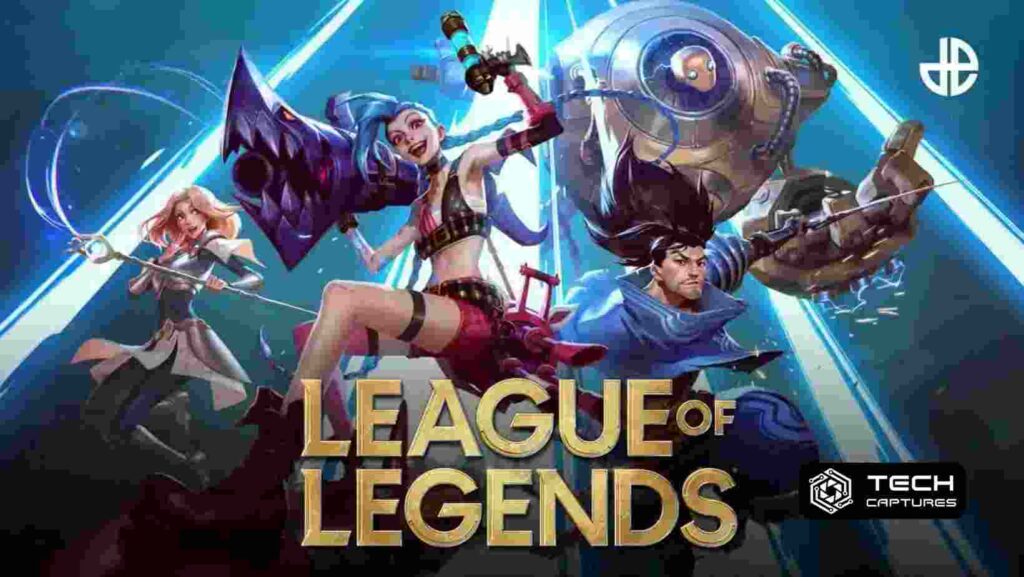
Let’s start with the basics. Uninstalling League of Legends is a breeze, and here’s how you can do it:
Navigate to Control Panel on Windows:
- Click on the “Start” menu and go to “Control Panel.”
- Select “Programs” and then click on “Programs and Features.”
Locate League of Legends:
- Scroll through the list of installed programs to find League of Legends.
- Click on it to highlight the program.
Uninstall League of Legends:
- With League of Legends selected, click on the “Uninstall” button.
- Follow the on-screen instructions to complete the uninstallation process.
Pro Tip: Ensure that you have closed the game and any related processes before attempting to uninstall.
Clearing the Remnants: Deleting Leftover Files
Uninstalling League of Legends from the control panel is a significant step, but there might be leftover files hiding in the corners of your system. Let’s sweep those away:
Navigate to the Game Folder:
- Open File Explorer and go to the directory where League of Legends is installed.
Delete Remaining Files:
- Look for any remaining League of Legends files and delete them. Common directories include “Riot Games” and “League of Legends.”
Clear Registry Entries (Advanced):
- For advanced users, you can use the Registry Editor to remove any leftover entries. Exercise caution, as modifying the registry can impact system stability.
Dealing with Common Uninstallation Hurdles
Problem: “League of Legends Won’t Uninstall”
If you encounter difficulties uninstalling League of Legends, here are some troubleshooting steps:
Use the Repair Tool:
- League of Legends comes with a Repair Tool. Run it to fix any potential issues before uninstalling.
End Background Processes:
- Ensure that no League of Legends processes are running in the background. Use Task Manager to end any lingering processes.
Restart Your Computer:
- Sometimes, a simple restart can resolve issues preventing uninstallation.
FAQs: Your Burning Questions Answered
Q1: Does uninstalling League of Legends delete my account?
A1: No, uninstalling the game doesn’t delete your account. Your account data is stored on Riot Games’ servers.
Q2: Can I reinstall League of Legends after uninstalling it?
A2: Absolutely! You can reinstall League of Legends at any time by downloading the installer from the official website.
Q3: What if I want to reinstall the game but keep my settings?
A3: Before uninstalling, you can back up your “Config” and “PersistedSettings” folders. After reinstalling, paste these folders back to maintain your settings.
Conclusion
And there you have it—the comprehensive guide on how to uninstall League of Legends. Whether you’re making room for new games or taking a break from the intense battles of the Rift, following these steps will ensure a clean uninstallation. Remember, the uninstallation process is reversible, allowing you to return to the Summoner’s Rift whenever the gaming spirit calls.

