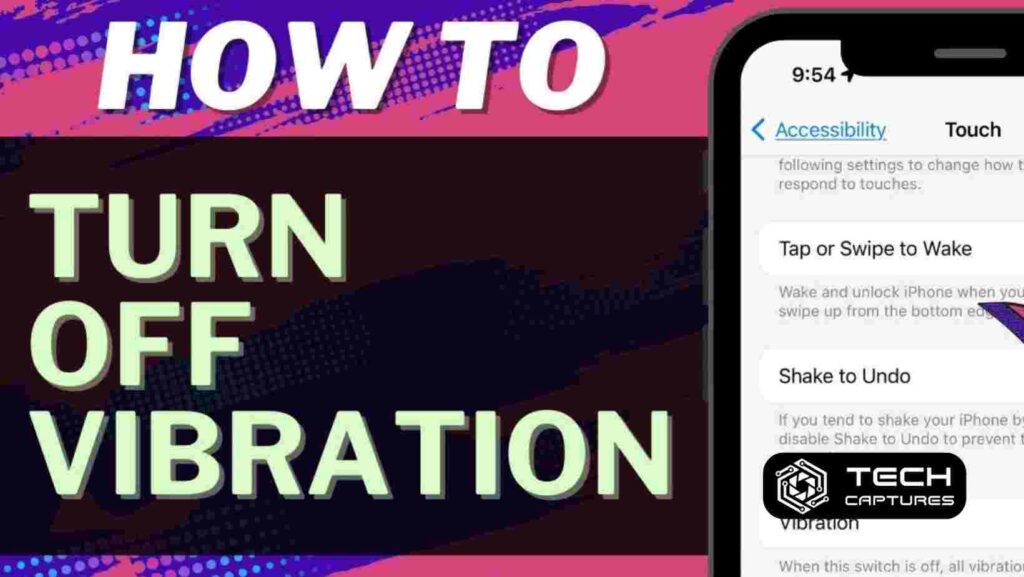Hey there, iPhone user! Have you ever been in a meeting, a movie theater, or just wanted a little peace, but your iPhone keeps buzzing with notifications? Or you’re all about saving battery life and need to cut down on any non-essential features. Whatever your reason, you’re in the right place to learn how to turn off vibration on iPhone. Let’s dive right in and tackle this together – step by step.
Table of Contents
How to Turn Off Vibration on iPhone By Navigating Your iPhone Settings
First things first, let’s head over to the core of your iPhone’s settings, where the magic happens. You’ll start by tapping that gear icon labeled ‘Settings’ – you know, the one that holds all the secrets to customizing your iPhone experience. Once you’re in, follow the breadcrumb trail: tap on ‘Accessibility,’ then ‘Touch.’ Here, you’ll see the ‘Vibration’ option. Toggle it off, and voilà, all vibrations for alerts and notifications are turned off. Easy, right?
But what if you want to turn off vibrations for only some things? You may still want to know when Mom calls or when you get a text from your best friend. No worries, you can customize this too.
Customize Vibration Settings for Individual Contacts
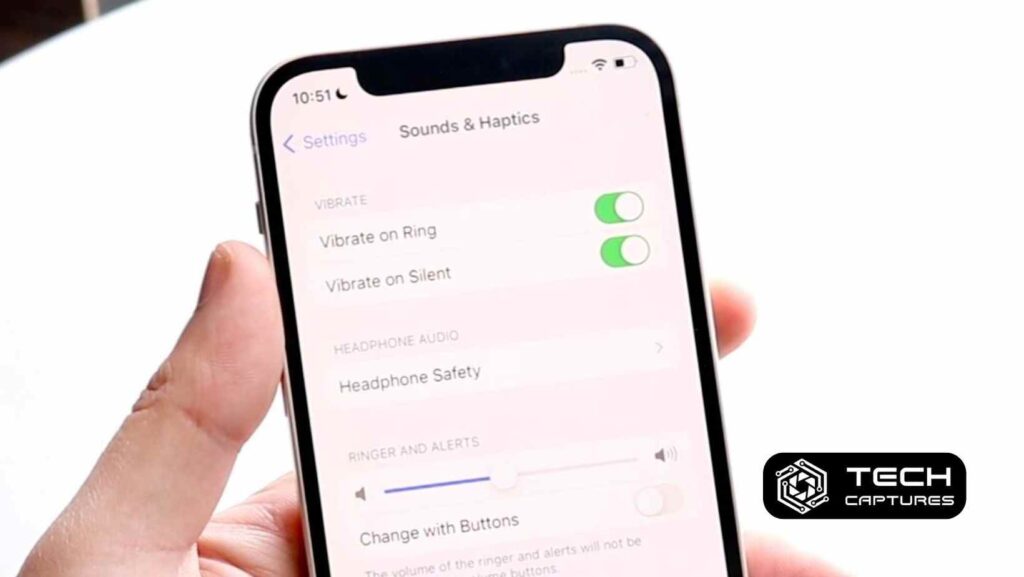
If you’re looking to keep your phone silent but still want to be alerted by vibrations from specific people, you’ve got options. Here’s how to set that up:
- Open your Contacts app and choose your VIP – the person you want to receive vibration alerts from.
- Tap ‘Edit’ in the top-right corner, then select ‘Ringtone’ or ‘Text Tone’ based on your preference.
- Hit ‘Vibration’ and choose the desired vibration pattern or create a new one. If you’re feeling creative, tap ‘Create New Vibration’ and tap out a pattern. Hit ‘Save’ when you’re done.
- Tap ‘Done’ to save your masterpiece.
This personalized approach ensures you’re only buzzed when certain people try to reach you. Remember, you can repeat this process for as many contacts as you like.
Crafting a Quieter Experience: How to Turn Off Vibration on iPhone for All Contacts Except One
Now, you might be thinking, “What if I only want my phone to vibrate for one person and no one else?” Here’s the thing – the iPhone settings are pretty flexible, but they’re not quite that flexible. To get this level of customization, you’re venturing into the realm of third-party apps. A quick search in the App Store for notification management apps could give you the control you’re after.
Making Sure Your iPhone Stays Silent
Alright, so you went ahead and turned off all vibrations. But then, you notice your phone still makes a peep when you get a call or a text. To keep your iPhone completely silent, remember to switch the little physical ‘Silent’ switch on the side of your phone. This stops the ringtone and alert sounds in their tracks, but remember if you’ve left the vibration on for some contacts, they will still come through.
Why Turning Off Vibration Can Be a Smart Move
Now, you might be wondering why you’d want to turn off vibrations in the first place. Well, apart from the obvious peace, turning off vibrations can save your iPhone’s battery life. Vibrations use a motor that requires power, so if you’re looking to squeeze a little more juice out of your battery, this is a good trick.
FAQs on How to Turn Off Vibration on iPhone
Can I turn off vibrations for emails but not texts?
Absolutely! Go to ‘Settings,’ tap ‘Notifications,’ select ‘Mail’ or ‘Messages,’ and adjust the vibration settings as you like.
Will turning off vibrations mean I’ll miss important alerts?
Not necessarily. You can still have visual alerts or use the LED flash for notifications to keep you in the loop.
If I change my mind, is it easy to turn vibrations back on?
Sure is! Just reverse the process and switch vibrations back on in the ‘Touch’ settings.
How to Turn Off Vibration on iPhone: Your iPhone, Your Rules
Customizing your iPhone’s vibration settings is all about taking control of your device and making it work for you. Whether it’s preserving battery life, minimizing distractions, or just creating a more personalized phone experience, you’re now equipped with the knowledge to make it happen.
Remember, your iPhone is designed to be user-friendly and customizable, so don’t be afraid to explore the settings and make adjustments that fit your lifestyle. With these tips, you’re on your way to becoming an iPhone settings guru.