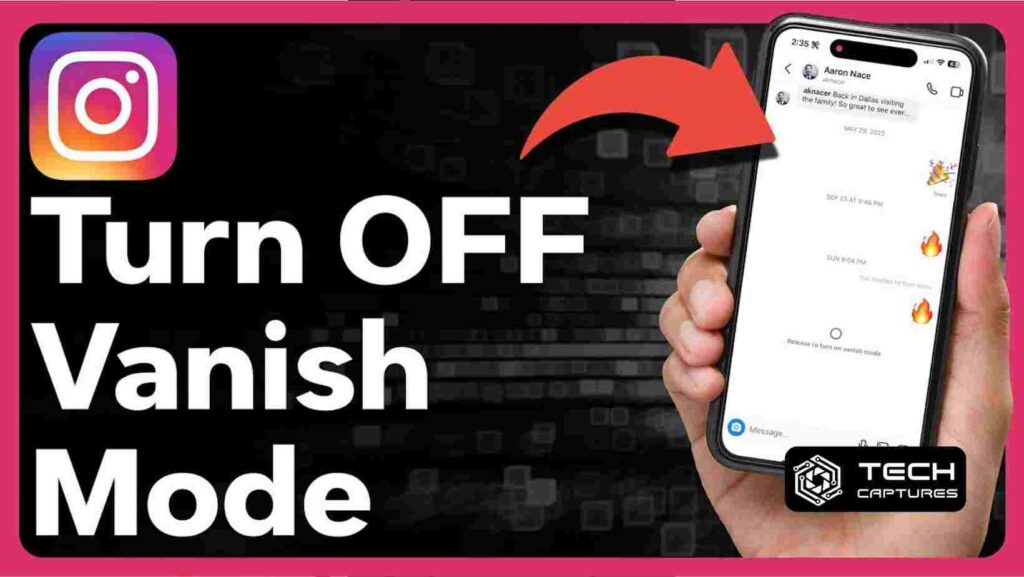In the bustling world of social media, Instagram stands out as a platform that constantly evolves, introducing features that aim to enhance user privacy and experience. One such feature is Vanish Mode, which has been the subject of much curiosity and occasional confusion. If you’ve been wondering how to take control of this feature, particularly how to turn off vanish mode on Instagram, you’re in the right place. Let’s dive into the steps, the nuances, and the additional insights you need to master your Instagram experience.
Table of Contents
Understanding Vanish Mode and Its Impact on Your IG Messages
Vanish Mode on Instagram can be likened to a magician’s act – messages appear and then poof! They’re gone. This ephemeral messaging feature allows users to send texts, photos, and videos that disappear after they’ve been seen or when the chat is closed. It’s a nifty tool for sharing those “just between us” moments without leaving a digital trail. But what happens when you want to keep the conversation on the record? That’s when knowing how to turn off vanish mode on Instagram becomes essential.
How to Turn Off Vanish Mode on Instagram: Step-by-Step Process
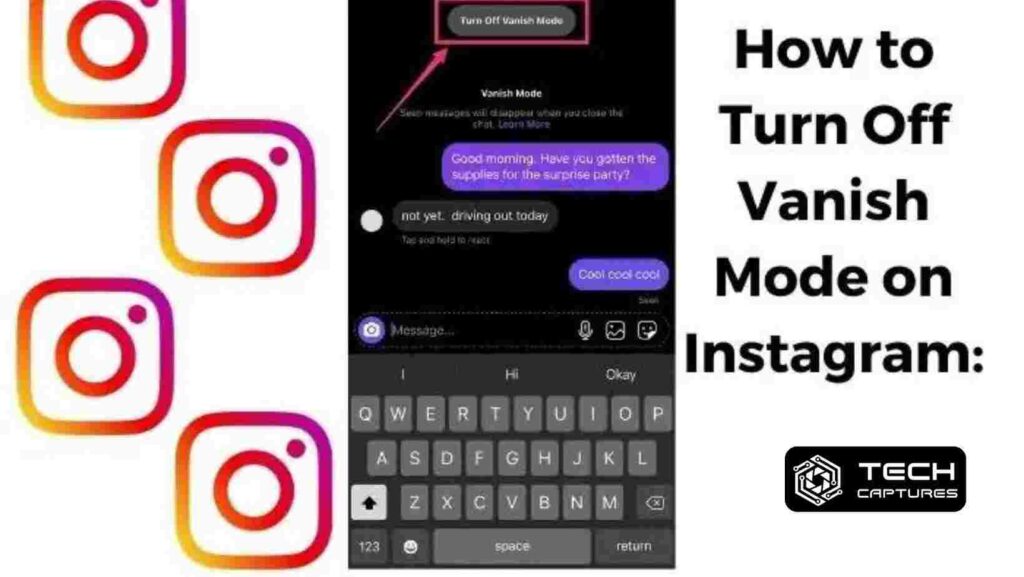
If you’re ready to switch off Vanish Mode and keep your chats visible, the process is simple. Whether you’re a seasoned Instagrammer or new to the platform, these steps will ensure your messages stay put:
- Open the Instagram app on your device and navigate to the chat where Vanish Mode is active.
- You’ll notice the screen is shaded, and there might be a message indicating that Vanish Mode is on.
- To turn it off, place your finger on the screen and swipe up. As you swipe, you’ll see an animation that mimics the action of making something reappear.
- Release your finger once the animation completes.
Presto! Vanish Mode is now turned off for that chat, and your messages will remain visible.
How Does Vanish Mode Work and What Happens to Unseen Messages?
It’s crucial to understand the mechanics of Vanish Mode to use it effectively. When activated, messages sent in this mode will disappear once they’ve been viewed. But what if they still need to be seen? Unseen messages in Vanish Mode stay in the chat, lurking until they catch the recipient’s eye. Once viewed, they vanish without a trace. This feature provides a layer of privacy, but it’s important not to rely on it for sensitive information, as screenshots can still be taken.
Ensuring Your Messages Stick Around: More on How to Turn Off Vanish Mode on Instagram
You may have had a change of heart or need to refer back to a conversation; whatever the reason, ensuring your messages stay around is as simple as turning off Vanish Mode. Remember, this action is specific to individual chats – turning it off in one chat doesn’t affect the others.
FAQs About How to Turn Off Vanish Mode on Instagram
Q: Will the other person know if I turn off Vanish Mode?
A: Instagram doesn’t notify the other user when you turn off Vanish Mode.
Q: Can Vanish Mode be turned off by default?
A: Vanish Mode needs to be activated within a specific chat and doesn’t have a default setting.
Q: Is Vanish Mode available for group chats?
A: Currently, Vanish Mode is only available for individual direct messages on Instagram.
Q: What if I can’t access Vanish Mode?
A: Make sure your Instagram app is updated to the latest version. If the issue persists, check Instagram’s Help Center for more troubleshooting tips.
By now, you should be equipped with the knowledge of how to turn off vanish mode on instagram confidently. Whether you’re in the mood for temporary chats or prefer to keep a record of your digital conversations, you have the power to decide. Social media is all about using these tools to fit your personal preferences and privacy needs. So go ahead, take charge of your Instagram messaging, and tailor your experience to your liking!