Snapchat stories are a fantastic way to share fleeting moments with friends, disappearing after 24 hours—or so you might think. But what happens when you post something you’d rather take back? Maybe it’s an impulsive selfie, a blurry video, or a caption you wish you’d never typed. Whatever the reason, knowing how to delete Snapchat story can save you from potential embarrassment and give you peace of mind. This comprehensive guide will walk you through every step of the process, from removing a story you’ve posted to handling trickier situations like shared stories or Memories. We’ll also cover what to do when you’re tagged in someone else’s story and provide tips to manage your Snapchat content like a pro.
In this article, we’ll break down the process into clear, actionable steps, ensuring you can confidently delete any Snapchat story. Plus, we’ll dive into related topics to make this your go-to resource for all things Snapchat story management. Let’s get started!
Table of Contents
Why You Might Want to Delete a Snapchat Story
Before we jump into the “how,” let’s talk about the “why.” Snapchat stories are temporary by design, but that doesn’t mean you’re stuck with them for the full 24 hours. Here are some common reasons you might want to delete a Snapchat story:
- Mistakes Happen: A typo in your caption or an unflattering angle might prompt a quick deletion.
- Change of Mind: What seemed like a great idea at 2 a.m. might not feel so clever in the morning.
- Privacy Concerns: Maybe you accidentally shared something too personal with the wrong audience.
- Professionalism: If your boss or a colleague follows you, that wild party Snap might not be the best look.
Whatever your reason, the good news is that Snapchat gives you full control to remove your story whenever you want. Let’s explore exactly how to delete Snapchat story in the next section.
Step-by-Step: How to Delete Snapchat Story
Deleting your Snapchat story is a simple process, but it’s not as intuitive as you might expect. Unlike some platforms where you can delete an entire post with one tap, Snapchat requires you to remove each Snap in your story individually. Don’t worry—we’ve got you covered with a detailed, foolproof guide. Here’s how to do it:
- Launch the Snapchat App
Open Snapchat on your iPhone or Android device. Make sure you’re logged into the account where the story is posted. - Go to Your Profile
Tap your profile icon or Bitmoji in the top-left corner of the screen. This takes you to your profile page, where you can manage your stories. - Access Your Story
Under the “My Stories” section, tap “My Story” to view the Snaps currently live in your story. - View an Individual Snap
Swipe up from the bottom of the screen to pull up the detailed view of a specific Snap in your story. - Delete the Snap
Look for the trash can icon in the bottom-left corner of the Snap. Tap it. - Confirm Deletion
A pop-up will ask you to confirm. Tap “Delete” to remove the Snap from your story. - Repeat for Each Snap
If your story contains multiple Snaps, repeat steps 4–6 for each one until your story is completely gone.
Once you’ve deleted all the Snaps, your story will disappear from your profile and won’t be visible to your friends or followers. It’s that easy! However, a quick heads-up: if someone has already viewed or screenshot your story, deleting it won’t erase their copy. Timing is everything, so act fast if you’re worried about unwanted eyes.
How to Delete Snapchat Stories Saved in Memories

Snapchat’s Memories feature lets you save your Snaps and stories beyond their 24-hour lifespan, creating a personal archive you can revisit anytime. But what if you’ve saved a story to Memories and later decide you don’t want it there? Deleting it from your live story won’t affect the Memories version—you’ll need to take an extra step. Here’s how to delete Snapchat story from Memories:
- Access Memories
From the main camera screen, swipe up to open the Memories section. - Find the Snap
Scroll through your saved Snaps or stories to locate the one you want to remove. You can use the search bar at the top if you’ve got a lot saved. - Select and Delete
Press and hold the Snap or story until a menu pops up. Tap “Delete” to remove it from Memories. - Confirm the Action
Snapchat will ask you to confirm. Hit “Delete” again, and it’s gone for good.
A word of caution: deleting from Memories is permanent. Unlike your live story, there’s no undo button here. That said, Snapchat does offer a recovery option for deleted Memories if you act quickly. You can submit a request via their support page, but success isn’t guaranteed—so think twice before you hit delete.
Managing Shared Stories: How to Delete Snaps
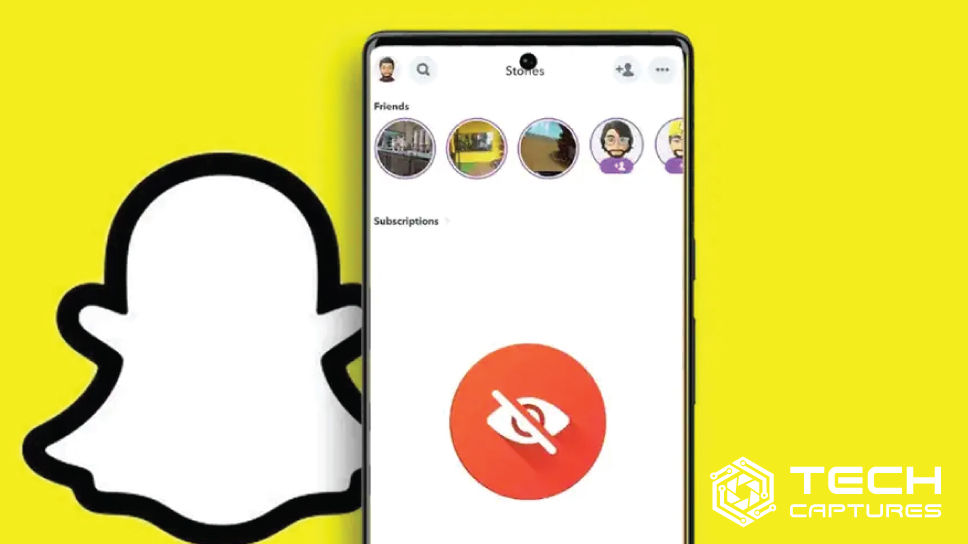
Snapchat’s shared stories—like Private Stories or Custom Stories—add a layer of complexity because they often involve multiple contributors. Whether you’re the creator or just a participant, here’s what you need to know about how to delete Snapchat story in these scenarios:
If You’re the Creator
As the creator of a Private or Shared Story, you have full control. You can delete your own Snaps and those added by others. Here’s how:
- Open the shared story from your profile under “My Stories.”
- Swipe up to view the individual Snaps.
- Locate the Snap you want to remove (yours or someone else’s).
- Tap the trash can icon and confirm with “Delete.”
If You’re a Contributor
If you didn’t create the story, your power is limited. You can only delete the Snaps you’ve added—not anyone else’s. Follow the same steps above, but note that the trash can icon will only appear for your contributions.
Key Takeaway
Shared stories are collaborative, so communication is key. If you’re uncomfortable with content someone else added, reach out to the creator and ask them to remove it. Snapchat doesn’t give you direct control over others’ Snaps unless you’re in charge.
What to Do When You’re Tagged in Someone Else’s Story
Getting tagged in a friend’s Snapchat story can be fun—until it’s not. Maybe it’s an unflattering photo or something you’d rather not be linked to. Unfortunately, Snapchat doesn’t let you delete someone else’s story or remove a tag directly. So, what can you do? Here are your options:
- Ask Nicely
Reach out to the person who posted the story and politely request they remove the tag or delete the Snap. Most people will oblige if you explain your reasoning. - Report the Content
If the story is offensive, harassing, or breaks Snapchat’s rules, you can report it. Press and hold the Snap, tap “Report,” and follow the prompts. Snapchat’s team will review it and may take it down if it violates their Community Guidelines. - Adjust Your Privacy
While this won’t delete the story, you can prevent future tags from being a hassle. Go to Settings > “Who Can…” > “Mention Me” and set it to “Friends” or “Only Me” to limit who can tag you.
It’s a bummer that your control is limited here, but acting quickly with a message or report can often resolve the issue.
Common Questions About Deleting Snapchat Stories
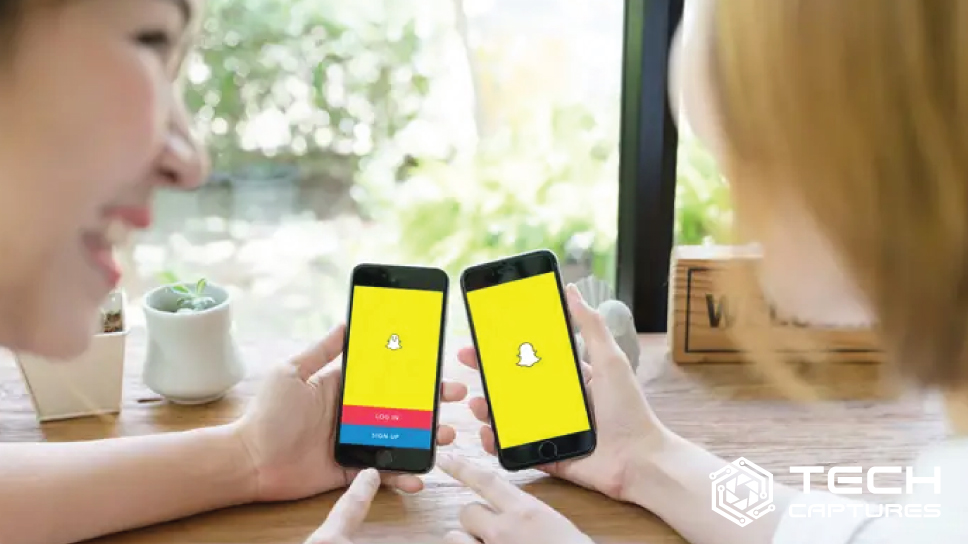
Let’s tackle some frequently asked questions to round out your knowledge on how to delete Snapchat story:
Can I Delete a Story After People Have Seen It?
Yes! You can delete your story at any point during its 24-hour lifespan, even if it’s already been viewed. Just know that viewers might have already watched it—or worse, saved it.
What Happens After I Delete a Story?
Once deleted, the story vanishes from your profile and Snapchat’s servers. It’s no longer visible to anyone. However, if someone took a screenshot or saved the Snap before you deleted it, they’ll still have their copy.
Can I Recover a Deleted Story?
Not easily. If it’s gone from your live story and Memories, your only shot is contacting Snapchat Support for a recovery request. Success depends on timing and luck.
How Do I Stop Certain People From Seeing My Stories?
Prevention is better than deletion! Head to Settings > “Who Can…” > “View My Story” and pick “Friends” or “Custom.” The Custom option lets you exclude specific people, giving you total control over your audience.
Top Tips for Snapchat Story Management
Want to avoid the hassle of deleting stories in the first place? Here are some pro tips to keep your Snapchat game strong:
- Preview Before You Post
Take a second to review your Snap—lighting, angles, captions, everything. It’s easier to catch a mistake before it goes live. - Use Privacy Settings Wisely
Tailor your audience with the “Custom” setting to share only with people you trust. - Save to Memories First
Not sure about posting? Save your Snap to Memories and sleep on it. You can share it later—or delete it without anyone knowing. - Be Mindful of Screenshots
Snapchat notifies you if someone screenshots your story, but by then, it’s too late. Post with caution.
Conclusion: Take Control of Your Snapchat Stories
Mastering how to delete Snapchat story is a small but mighty skill in today’s digital world. Whether you’re erasing a single Snap, clearing out Memories, or navigating shared stories, this guide has equipped you with everything you need to keep your Snapchat profile exactly how you want it. While the platform’s 24-hour timer gives a sense of impermanence, the reality is that screenshots and saves can linger—so always think before you snap.

