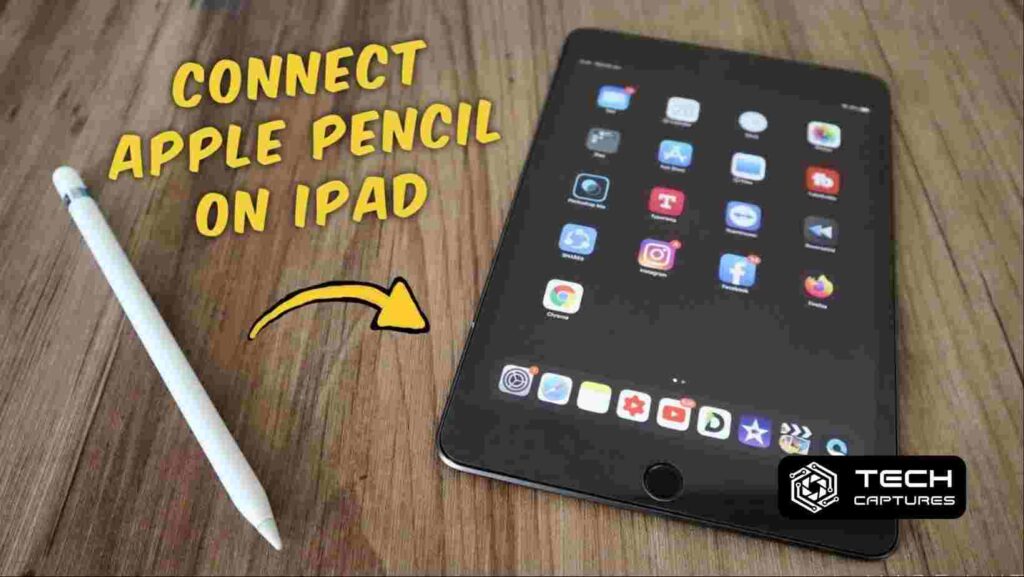If you’ve recently acquired an Apple Pencil and are eager to unlock its full potential on your iPad, you’re in the right place – How to connect apple pencil to ipad? This is a straightforward process, but there are nuances and additional features worth exploring. Let’s dive into the steps and enrich your experience with some lesser-known tips and tricks.
Table of Contents
Understanding Apple Pencil Compatibility
Before we jump into the connection process, it’s crucial to ensure compatibility between your Apple Pencil and iPad. Apple Pencil works with various iPad models, but there are different versions of the Apple Pencil, each designed for specific iPads. Ensure that your iPad supports the Apple Pencil, and identify which generation of the Apple Pencil you own.
Charging Your Apple Pencil
An essential aspect of maximizing your Apple Pencil experience is keeping it charged. Unlike traditional pencils, Apple Pencil is a sophisticated device that requires power. The second-generation Apple Pencil, for instance, attaches magnetically to your iPad for charging. Meanwhile, the first-generation Apple Pencil has a lightning connector hidden beneath its cap, allowing you to charge it by connecting it to your iPad.
Remember: A charged Apple Pencil ensures uninterrupted creative sessions and productivity.
How To Connect Apple Pencil To iPad: The Step-by-Step Process
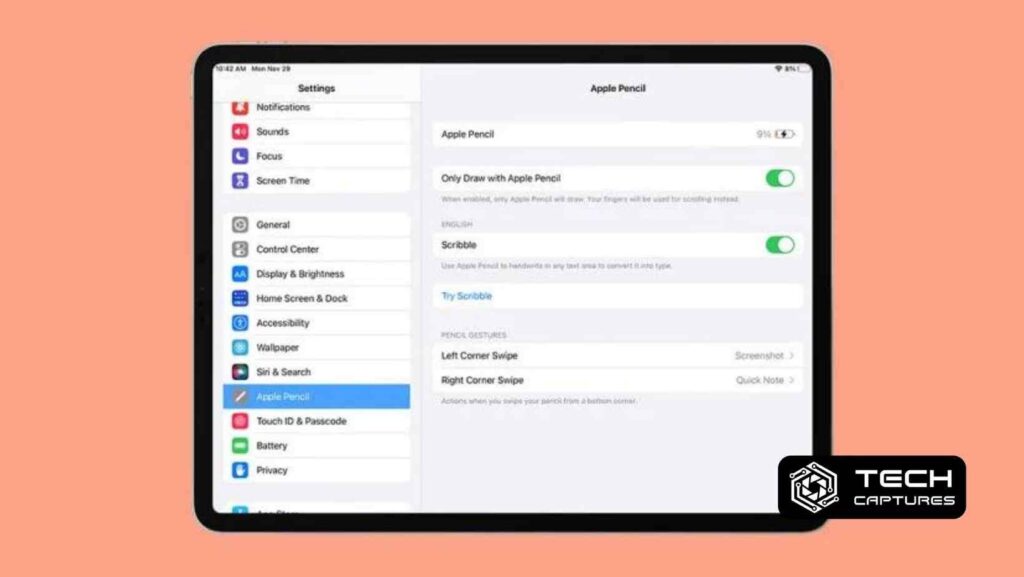
Now, let’s get to the heart of the matter – connecting your Apple Pencil to your iPad.
Ensure Bluetooth is Enabled:
Before you begin, make sure Bluetooth is enabled on your iPad. Apple Pencil relies on Bluetooth for a seamless connection.
Remove the Cap:
If you own the first-generation Apple Pencil, remove the cap to reveal the lightning connector. For the second-generation Pencil, attach it magnetically to the side of your iPad.
Connect the Apple Pencil:
For the first-generation Apple Pencil, plug the lightning connector into the iPad’s lightning port. A pop-up prompt will appear on your iPad screen, initiating the pairing process. Follow the on-screen instructions to complete the pairing.
If you’re using the second-generation Apple Pencil, ensure it’s securely attached to the side of your iPad. A prompt will appear, guiding you through the pairing process. Follow the on-screen instructions to complete the setup.
Confirmation and Settings:
Once paired, your iPad will confirm the successful connection. It’s advisable to explore the Apple Pencil settings in the iPad’s settings menu. Here, you can customize the double-tap feature, adjust palm rejection settings, and more, tailoring the Apple Pencil to your preferences.
By following these simple steps, you’ve successfully connected your Apple Pencil to your iPad, unlocking a world of creative possibilities and enhanced productivity.
Advanced Tips for Apple Pencil
Now that your Apple Pencil is seamlessly connected to your iPad let’s elevate your experience with some advanced tips and tricks.
Pressure Sensitivity in Drawing Apps:
Take full advantage of the Apple Pencil’s pressure sensitivity when using drawing apps. Most creative apps, like Procreate or Adobe Illustrator, utilize this feature to allow for varying line thickness and shading based on how hard you press the Pencil on the screen.
Handwriting Recognition:
Leverage the Apple Pencil for note-taking and handwriting recognition. iPad’s native Notes app and other third-party apps offer an intuitive and efficient way to jot down your thoughts, annotate documents, or sketch ideas.
Utilizing the Double-Tap Feature:
Customize the double-tap feature on your Apple Pencil for quick access to various functions. This can include switching between tools, changing brush sizes, or toggling between eraser and pencil modes. Fine-tune these settings in the Apple Pencil section of your iPad’s settings.
Troubleshooting How To Connect Apple Pencil To iPad Issues
Despite its seamless design, you might encounter occasional hiccups with your Apple Pencil. Here’s how to troubleshoot common issues:
Bluetooth Connection Problems:
If your Apple Pencil is not connecting via Bluetooth, ensure Bluetooth is enabled on your iPad. If issues persist, try disconnecting and reconnecting the Pencil or restarting your iPad.
Charging Difficulties:
For first-generation Apple Pencil users, if charging issues arise, check the lightning connector for debris and clean it if necessary. Ensure a secure connection during charging. Second-generation Pencil users can troubleshoot by detaching and reattaching the Pencil.
Palm Rejection:
If you’re experiencing palm rejection issues while using the Apple Pencil, ensure your iPad’s software is up-to-date. Additionally, explore the palm rejection settings in your iPad’s settings and adjust them as needed.
Exploring Apple Pencil-Compatible Apps
To truly unlock the potential of your Apple Pencil, explore a variety of apps designed to complement its capabilities.
Procreate:
Dive into the world of digital art with Procreate. This powerful app harnesses the Apple Pencil’s capabilities, offering a plethora of brushes, tools, and features for artists of all levels.
Notability:
Perfect for students and professionals, Notability allows you to take notes, annotate documents, and sketch ideas with ease using the Apple Pencil.
GoodNotes:
Organize your thoughts and ideas in a digital notebook with GoodNotes. The Apple Pencil enhances the note-taking experience, making it feel like you’re using a traditional pen and paper.
By exploring these apps, you’ll discover new ways to integrate your Apple Pencil into various aspects of your digital life.
Frequently Asked Questions (FAQs) About Apple Pencil and iPad Connectivity
Can I connect multiple Apple Pencils to one iPad?
No, iPads are designed to connect to only one Apple Pencil at a time.
Is the Apple Pencil compatible with all iPad models?
While many iPad models support the Apple Pencil, not all do. Check Apple’s official website for a comprehensive list of compatible devices.
Can I use the Apple Pencil while it’s charging?
Yes, you can use the Apple Pencil while it’s charging, but keep in mind that the charging process might take longer.
Conclusion
In conclusion, how to connect apple pencil to ipad is just the beginning of a creative and productive journey. Explore, experiment, and make the most of this powerful duo for a truly immersive digital experience. Stay tuned for more insights and updates on mastering the art of Apple Pencil and iPad connectivity.