In an era where digital connectivity reigns supreme, the amalgamation of popular platforms is inevitable. If you’re a Netflix fan and a Discord enthusiast, the idea of merging these two giants might have crossed your mind. Fortunately, you’re not alone in this quest for a seamless streaming experience. In this guide, we’ll delve into the intricacies of how to stream Netflix on Discord, unlocking a new realm of entertainment possibilities.
Table of Contents
Understanding the Dynamics: Netflix and Discord Integration
Before we dive into the technicalities, let’s grasp the dynamics of integrating Netflix with Discord. It’s not just about mirroring screens; it’s about creating a shared space where your friends and family can join the binge-watching festivities.
Discord, known for its prowess in communication, provides a platform where users can share their screens, making it an ideal candidate for a Netflix party. By sharing your Netflix screen on Discord, you’re bringing your favorite shows and movies into a communal setting.
Step-by-Step Guide: How to Stream Netflix on Discord
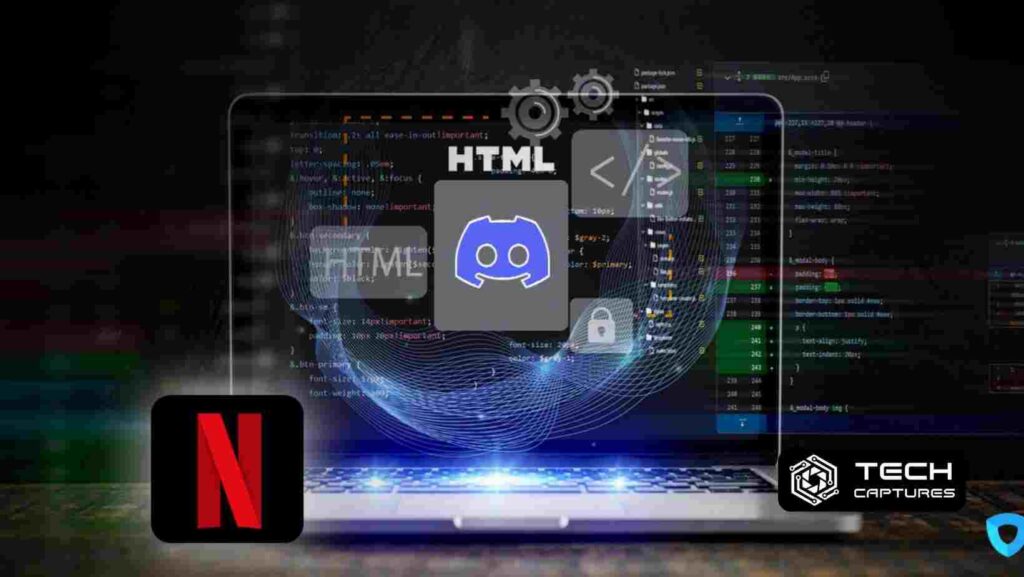
Now, let’s get into the nitty-gritty of the process. Follow these steps to stream your Netflix content on Discord seamlessly.
Update Discord to the Latest Version:
- Before embarking on your Netflix streaming journey, ensure your Discord app is up to date. This ensures compatibility with the latest features and bug fixes.
Create a Discord Server:
- If you still need to get a server, create one. You can make it private for an exclusive streaming experience or keep it public to invite a broader audience.
Invite Friends to Your Server:
- The essence of streaming lies in sharing the experience. Invite your friends to the Discord server, where the Netflix magic will unfold.
Start a Voice or Video Call:
- Initiate a voice or video call within the server. This sets the stage for a synchronized viewing experience.
Share Your Screen:
- Click on the screen share icon and select the Netflix tab from your browser. Ensure that you’re sharing the audio to make the experience truly immersive.
Adjust Settings as Needed:
- Fine-tune your settings based on your preferences. Discord allows you to choose whether you want to share the entire screen or just a specific application window.
By following these steps, you’ve now successfully integrated Netflix with Discord, creating a shared space for entertainment enthusiasts.
How To Stream Netflix on Discord: Tips and Tricks
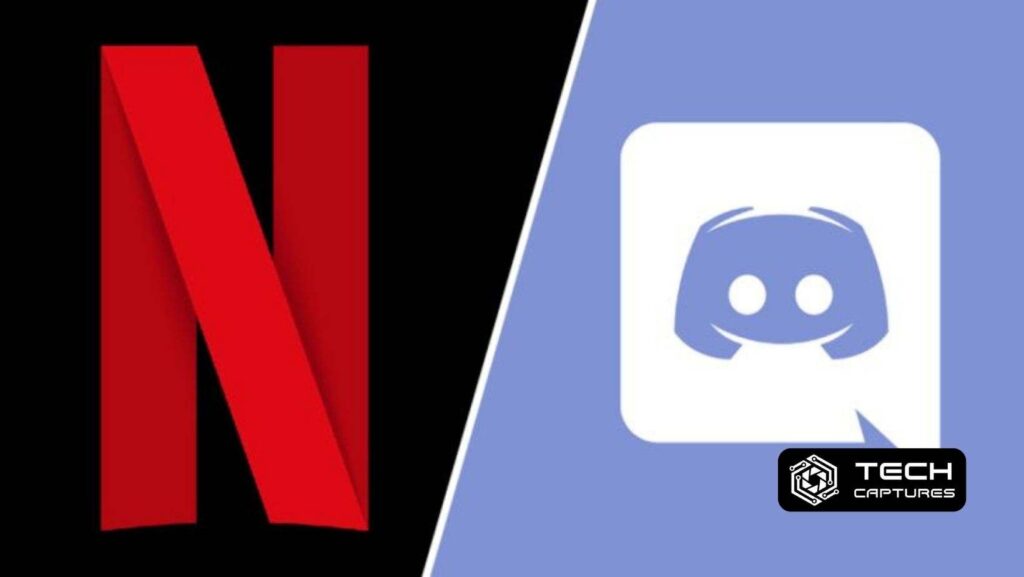
To elevate your Netflix streaming on Discord experience, consider these optimization tips:
Internet Connection Matters:
- A stable internet connection is paramount. Lag and buffering can be mood killers, so ensure you have a robust connection.
Coordinate Breaks:
- Synchronize breaks with your fellow viewers. This way, no one misses a crucial plot twist while grabbing a snack.
Interactive Features:
- Leverage Discord’s chat features to share thoughts, reactions, and even some hilarious commentary during your Netflix party.
Troubleshooting: Common Issues and Solutions
As with any technological endeavor, you might encounter some bumps in the road. Here are solutions to common issues:
Audio Sync Issues:
- If the audio is out of sync, try refreshing the screen share or restarting the call.
Black Screen During Share:
- Ensure that you’re selecting the correct application window to share. If the issue persists, restart the share.
Low-Quality Stream:
- Adjust your screen share settings to prioritize video quality. Additionally, close unnecessary applications to allocate more bandwidth.
This troubleshooting guide ensures that your Netflix on Discord experience remains smooth and glitch-free.
Device Compatibility: Ensuring Seamless Integration
Before you embark on your Netflix and Discord fusion journey, it’s essential to understand the compatibility landscape. Not all devices and browsers play well together in this digital orchestra. Let’s navigate through the compatibility maze.
Browser Compatibility:
- Not all browsers are created equal when it comes to streaming on Discord. While Discord supports screen sharing on various browsers, it’s advisable to use Google Chrome for the most reliable experience. Ensure your browser is updated to the latest version for optimal performance.
Device Considerations:
- Discord’s screen-sharing feature is versatile, catering to both desktop and laptop users. Whether you’re on a Windows PC, Mac, or Linux machine, the integration is seamless. However, for the best experience, ensure that your device meets the minimum system requirements outlined by Discord.
Mobile Compatibility:
- As of now, Discord’s screen-sharing feature is primarily designed for desktop users. While there are workarounds for mobile users, the experience may not be as smooth. For a hassle-free Netflix and Discord collaboration, stick to the desktop environment.
Understanding the compatibility nuances ensures that technical constraints don’t thwart your entertainment plans. Now that we’ve laid the groundwork let’s explore some additional features that can enhance your Netflix on Discord extravaganza.
Beyond Streaming: Unleashing Discord’s Hidden Gems
Discord isn’t merely a conduit for Netflix parties; it’s a versatile platform with features that can amplify your digital gatherings. Here are some hidden gems within Discord that you can leverage for an enriched experience.
Custom Emoji Reactions:
- Expressing emotions goes beyond words with Discord’s custom emoji reactions. React to those plot twists or character antics with a personalized touch.
Bot Integration for Recommendations:
- Discord supports bot integrations that can recommend movies or series based on your preferences. Spice up your server with a movie bot for those moments when you can’t decide what to watch.
Scheduled Movie Nights:
- Plan movie nights by scheduling events on your Discord server. This way, everyone can mark their calendars and ensure maximum participation.
Privacy and Security: Safeguarding Your Digital Space
As the virtual curtains rise on your Netflix on Discord theater, it’s crucial to consider privacy and security. Discord, known for its commitment to user safety, provides tools to manage your server’s privacy settings.
Private Servers:
- Opt for private servers to control who enters your Netflix party. This ensures a more intimate viewing experience with friends and family.
Moderation Tools:
- Familiarize yourself with Discord’s moderation tools. Understanding how to manage participants and control the flow of conversation adds an extra layer of security to your server.
Update Settings Regularly:
- Discord often releases updates with enhanced security features. Stay vigilant and update your settings regularly to benefit from the latest security protocols.
Looking Ahead: The Future of Entertainment Integration
As technology continues to evolve, so does the landscape of digital entertainment. The fusion of platforms like Netflix and Discord is just the beginning. Stay tuned for updates and innovations that promise to make your digital escapades even more immersive.
Frequently Asked Questions: How To Stream Netflix on DDiscord
Q: Can I Stream Netflix on Discord Using a Mobile Device?
- A: Currently, Discord’s screen-sharing feature is more optimized for desktop users. While there are workarounds for mobile streaming, the experience may be less seamless. For the best results, stick to using Discord on your desktop or laptop.
Q: Are There Any Legal Implications to Streaming Netflix on Discord?
- A: Streaming copyrighted content in public spaces can have legal implications. When streaming on Discord, it’s important to keep your server private, only inviting friends and family. This minimizes the risk of any legal concerns.
Q: How Many People Can Join a Netflix Party on Discord?
- A: Discord supports a substantial number of participants in a voice or video call. However, for a smoother experience, especially during screen sharing, it’s recommended to keep the number of participants reasonable, ideally below 25.
Q: Can I Share Only the Netflix Window or My Entire Screen on Discord?
- A: Discord offers flexibility in screen sharing. You can choose to share your entire screen or specific application windows. When streaming Netflix, selecting the Netflix window ensures a more focused and optimized experience.
Q: What Should I Do If My Screen Share is Lagging or Freezing?
- A: Lag or freezing during screen share can be attributed to a variety of factors. Ensure a stable internet connection, close unnecessary applications, and consider lowering the streaming quality in Discord settings if needed. Refreshing the screen share or restarting the call can also resolve issues.
Conclusion: How To Stream Netflix on Discord
In conclusion, the fusion of Netflix and Discord opens up a world of possibilities for digital gatherings and shared entertainment experiences. From the technical intricacies of screen sharing to the nuanced art of creating a private and secure space, this guide has explored the various facets of this captivating integration.

