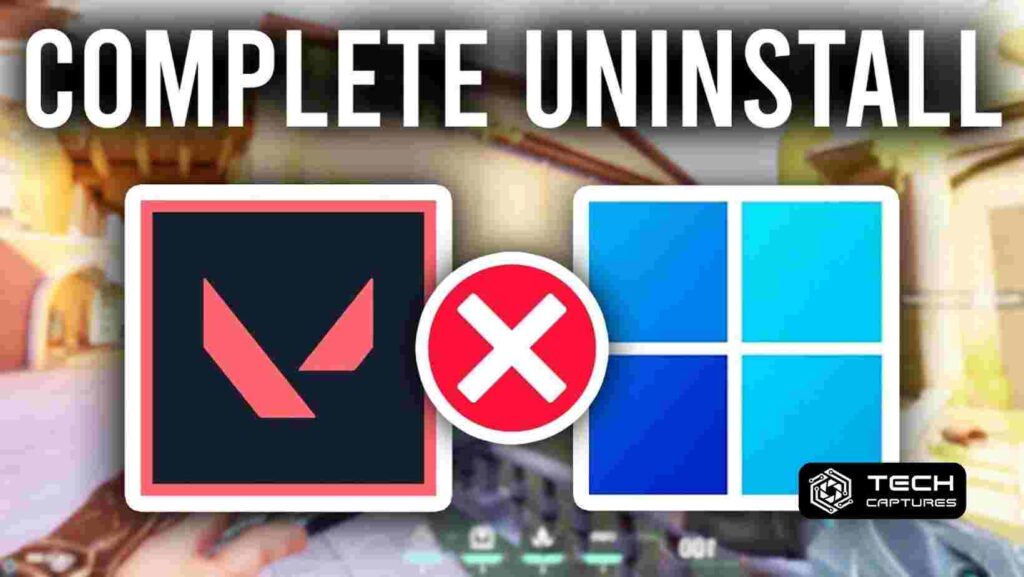How To Uninstall Valorant? Are you ready to bid farewell to Valorant, either to free up space on your gaming rig or to try out new adventures in the gaming world? Whatever the reason, uninstalling Valorant is a straightforward process, and we’re here to guide you through every step. Let’s embark on this journey together and ensure hassle-free uninstallation.
Table of Contents
Why Uninstall Valorant?
Before we delve into the uninstallation process, let’s explore some common reasons why gamers decide to part ways with Valorant. Understanding these motives can help you decide if uninstalling the game is the right move for you.
Gamers may uninstall Valorant for reasons such as:
- Storage Space Woes: Valorant takes up a significant chunk of storage space, and if you’re running out, it might be time to make some tough decisions.
- Exploring New Horizons: The gaming world is vast, and curiosity often beckons gamers to try out different titles. Uninstalling Valorant might be your ticket to a new gaming adventure.
- Performance Optimization: If you’re facing performance issues on your system, uninstalling Valorant could be a potential solution. Sometimes, a clean slate is all your gaming rig needs.
How to Uninstall Valorant: A Quick and Painless Process

Now that you’ve decided to bid farewell to Valorant let’s get down to the nitty-gritty of uninstalling the game. Follow these step-by-step instructions to ensure a smooth removal.
Step 1: Open Control Panel
- Begin by accessing your Control Panel. You can do this by pressing the Windows key, typing “Control Panel,” and hitting Enter.
Step 2: Navigate to Programs and Features
- Once in the Control Panel, find the “Programs” section and click on “Uninstall a program.”
Step 3: Locate Valorant in the List
- Scroll through the list of installed programs to find Valorant. Click on it to select the game.
Step 4: Uninstall Valorant
- With Valorant selected, click on the “Uninstall” button. Follow any on-screen prompts to confirm the uninstallation.
Step 5: Clear Remaining Files
- To ensure a thorough uninstallation, it’s a good idea to navigate to the Valorant installation folder (usually in “Program Files”) and delete any remaining files manually.
Step 6: Empty Recycle Bin
- Once you’ve removed all Valorant files, remember to empty your Recycle Bin to free up space on your system.
By following these steps, you’ve successfully uninstalled Valorant, making room for new gaming endeavors.
Frequently Asked Questions About How To Uninstall Valorant
As with any gaming software, questions may arise during the uninstallation process. Let’s address some common queries to provide you with a comprehensive understanding.
Q1: Does uninstalling Valorant remove all my data?
A1: Uninstalling Valorant removes the game files from your system. However, your account data and progress are stored on Valorant servers, ensuring that you can pick up where you left off if you decide to reinstall.
Q2: Can I reinstall Valorant after uninstalling?
A2: Absolutely! You can reinstall Valorant at any time by downloading the game from the official website. Your account data will be intact, allowing you to jump back into the action.
Q3: Are there any alternative methods to uninstall Valorant?
A3: While the Control Panel method is the standard approach, you can also uninstall Valorant using third-party uninstaller tools for added convenience.