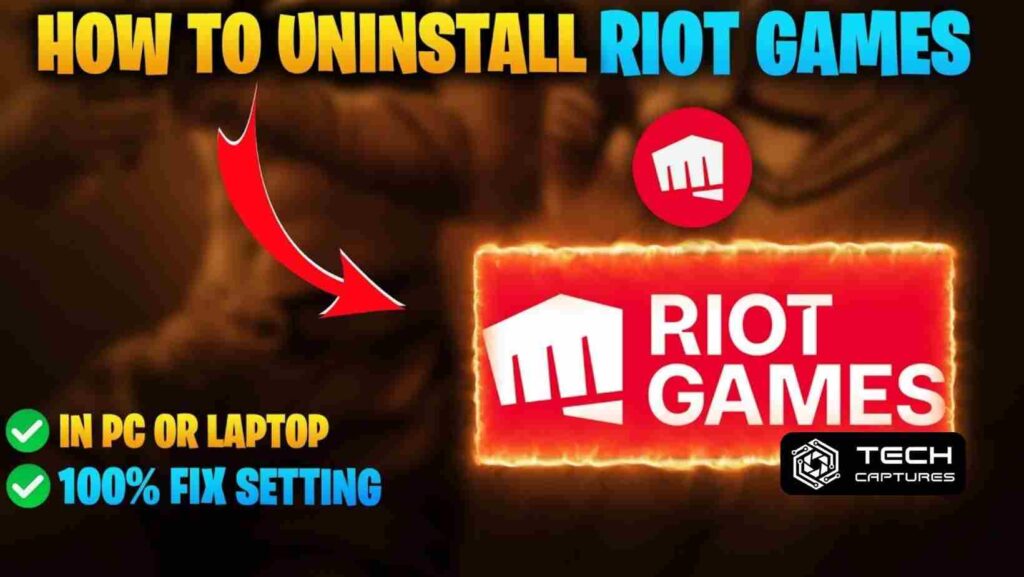How to uninstall Riot Client? If you’re in the gaming world, you’ve probably encountered the Riot Client at some point. Maybe you’ve decided it’s time for a change or faced technical issues – either way, the quest to uninstall Riot Client has brought you here. Fear not, intrepid reader, for we’re about to embark on a journey through the intricacies of bidding farewell to Riot’s gaming companion.
Table of Contents
The Basics: What is the Riot Client, and Why Uninstall?
Before we dive into the uninstallation process, let’s understand the beast we’re dealing with. The Riot Client is the gateway to various popular games, such as League of Legends and Valorant. However, there are valid reasons one might want to part ways with it. Perhaps you’ve decided to explore other gaming realms or encountered performance issues – whatever the reason, uninstallation beckons.
How to Uninstall Riot Client: A Step-by-Step Guide
Now, let’s get our hands dirty and explore the step-by-step process of bidding farewell to the Riot Client.
Locate the Riot Client on Your System
First things first – finding the Riot Client on your system. It usually resides in the Programs or Applications folder. For Windows users, head to the Control Panel, find “Programs,” and click on “Uninstall a Program.” Mac users can locate it in the Applications folder.
Initiate Uninstallation
Once you’ve located the Riot Client, initiate the uninstallation process. For Windows, right-click on the Riot Client and select “Uninstall.” Mac users can typically drag the application to the Trash. Confirm any prompts that pop up during this process.
Clearing Lingering Files
The Riot Client might leave some remnants behind. To ensure a clean slate, delve into the application’s installation folder and manually delete any remaining files. This extra step guarantees a thorough uninstallation.
Empty the Recycle Bin (Windows) or Trash (Mac)
Deleted files need a final farewell. Empty your Recycle Bin (Windows) or Trash (Mac) to ensure no trace of the Riot Client lingers on your system.
Common Hurdles in How To Uninstall Riot Client & How to Overcome Them
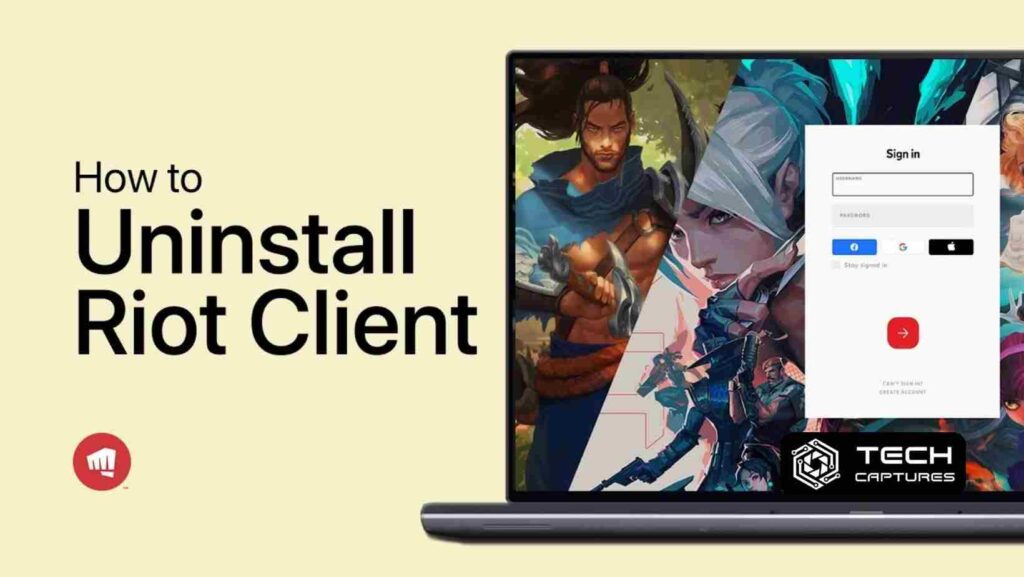
Uninstallation can be a challenging ride. Let’s troubleshoot some common issues that might crop up during this process.
Error Messages and Failed Uninstallations
If you encounter error messages or the uninstallation process fails, restart your computer and attempt the process again. If problems persist, check Riot Games’ official support forums or contact their customer support for tailored solutions.
Lingering Processes in Task Manager (Windows) or Activity Monitor (Mac)
Sometimes, background processes can hinder uninstallation. Open Task Manager (Windows) or Activity Monitor (Mac) to ensure no Riot Client processes are running. If you find any, end the tasks and proceed with uninstallation.
FAQs: Your Burning Questions Answered
Let’s address some common questions that might be swirling in your mind.
Q: Can I reinstall the Riot Client later if I change my mind?
Certainly! Visit Riot Games’ official website, download the client, and follow the installation prompts.
Q: Will uninstalling Riot Client affect my game data?
No need to worry. Uninstalling the Riot Client doesn’t delete your game data, which is stored separately.
Q: Are there alternative methods for uninstalling Riot Client?
While the traditional method works for most, Riot Games occasionally provides specialized uninstallation tools. Check their official support resources for the latest options.
Conclusion
In the ever-evolving landscape of gaming, change is the only constant. How to uninstall Riot client is a decisive step, opening doors to new possibilities and adventures. As you embark on this journey, remember that the gaming universe is vast, with countless galaxies waiting to be explored.