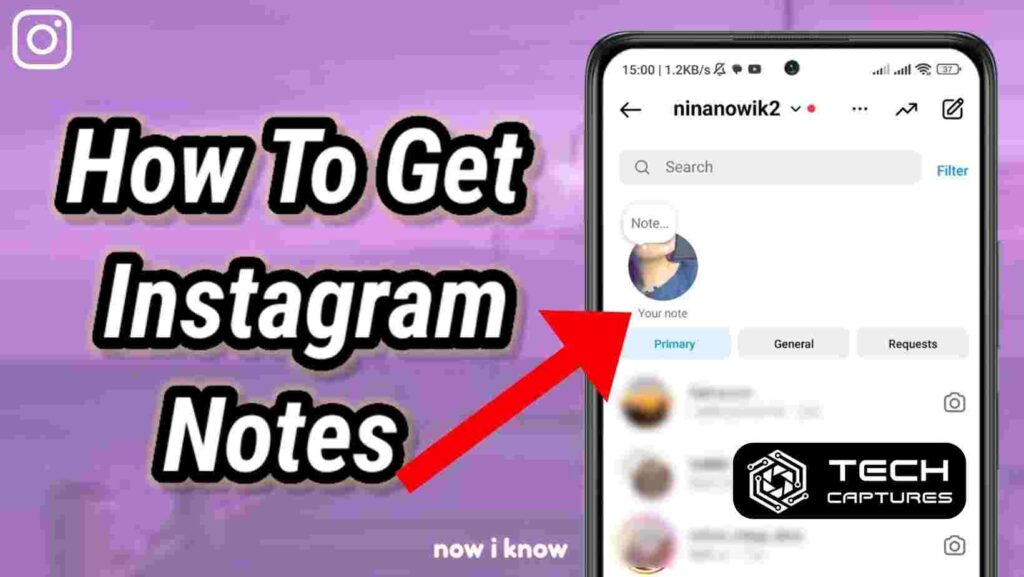How to get notes on Instagram? Instagram’s “Notes” feature is a relatively new addition to the platform. It allows users to share short text updates or notes with their followers. These notes appear at the top of your followers’ inboxes, making them an easy and convenient way to share quick thoughts, announcements, or even questions with your audience.
To access the Notes feature on Instagram, you’ll need to ensure that your app is updated to the latest version. You can do this by visiting your device’s app store (App Store for iOS or Google Play Store for Android) and checking for any available updates for the Instagram app.
Once your app is up-to-date, you can navigate to the Notes feature by tapping on the messaging icon (the paper airplane) at the top right corner of your Instagram home screen. From there, you should see an option labeled “Leave a Note” or something similar. Tap on it, and you’ll be able to type out your Note and share it with your followers.
Table of Contents
Ensuring Activity Status is Turned On
For the Notes feature to work properly, it’s essential to ensure that your activity status is turned on. This setting allows your followers to see when you’re online and active on the app, which is crucial for the Notes feature to function as intended.
To check and enable your activity status, follow these steps:
- Go to your Instagram profile by tapping on the profile icon at the bottom right corner of the app.
- Tap on the hamburger menu (three horizontal lines) at the top right corner of your profile screen.
- From the menu that appears, select “Settings and Privacy.”
- Scroll down to the “Messages and story replies” section and ensure that the “Show Activity Status” option is toggled on.
If the activity status was previously turned off, enabling it should allow the Notes feature to work correctly for both you and your followers.
Switching Between Personal and Professional Accounts

Instagram offers two types of accounts: personal and professional (often referred to as “creator” or “business” accounts). In some cases, the Notes feature may not be available for professional accounts, or vice versa.
If you’re having trouble accessing the Notes feature, try switching between account types. Here’s how:
- Go to your Instagram profile and tap on the hamburger menu (three horizontal lines).
- Select “Settings and privacy.”
- Tap on “Creator/Business tools and controls.”
- Follow the prompts to either switch to a professional account (if you currently have a personal account) or switch back to an individual account (if you currently have an experienced account).
After making the switch, try accessing the Notes feature again. If it’s still unavailable, you may need to wait for Instagram to roll out the feature to your account type and region.
How to Get Notes on Instagram: Reinstalling the Instagram App
If you’ve tried all the above steps and are still unable to access the Notes feature, consider reinstalling the Instagram app on your device. This can help refresh the app’s cache and ensure that you’re running the latest version, which may include the Notes feature.
To reinstall the Instagram app:
- Locate and uninstall the Instagram app from your device.
- Navigate to the app store on your device (the App Store for iOS or the Google Play Store for Android).
- Search for “Instagram” and reinstall the app.
- Once the installation is complete, open the app and log back into your account.
After reinstalling the app, check if the Notes feature is now available to you.
Be Patient and Check for Updates
If none of the above steps work for you, the Notes feature is still rolling out gradually, or it may still need to be available in your region. In such cases, the best course of action is to be patient and keep an eye out for any updates or announcements from Instagram regarding the Notes feature’s availability.
Additionally, you can periodically check for updates to the Instagram app, which may include the Notes feature or bug fixes related to its functionality.
FAQs About How to Get Notes on Instagram
1. Can I share Notes with specific followers or groups?
Unfortunately, Instagram’s Notes feature currently does not allow you to share notes with specific followers or groups. When you post a note, it will be visible to all of your followers.
2. How long do Notes stay visible on Instagram?
According to Instagram, Notes will remain visible to your followers for 24 hours after you post them, after which they will disappear from their inboxes.
3. Can I edit or delete a Note after posting it?
Yes, you can edit or delete a Note after posting it. Tap on the Note in your inbox, and you’ll see options to edit or delete it.
4. Do Notes appear in the main Instagram feed?
No, Notes are not visible in the main Instagram feed. They are only visible in your followers’ inboxes, and they will not appear on your profile grid or in your Instagram Stories.
5. Can I share images or videos through Notes?
No, the Notes feature is currently limited to text-only updates. You cannot share images, videos, or other media through Notes.
Conclusion
Instagram’s Notes feature offers a convenient way to share quick updates and announcements with your followers. By following the steps outlined in this guide, such as ensuring your app is up-to-date, enabling activity status, and switching between account types if necessary, you should be able to access and use the Notes feature seamlessly.
Remember, if you still need help accessing Notes, be patient and watch for updates from Instagram. The feature may still be rolling out gradually or may still need to be available in certain regions.