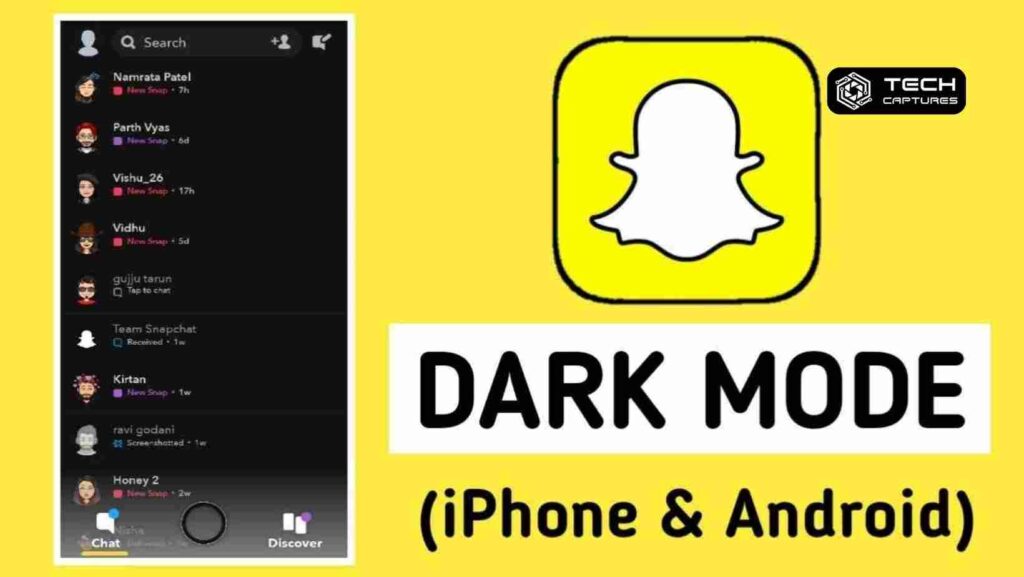How to put Snapchat on dark mode? In the ever-evolving world of social media, where trends and features shape the user experience, the demand for customization is at an all-time high. One such sought-after customization is the ability to toggle between light and dark modes, providing users with options that suit their preferences and enhance their visual experience. If you’re a Snapchat enthusiast wondering how to put Snapchat on dark mode, you’re in the right place. Let’s embark on a journey to unlock the darker side of your favorite multimedia messaging app.
Table of Contents
Understanding the Appeal of Dark Mode
Before delving into the nitty-gritty of enabling dark mode on Snapchat, it’s essential to grasp why this feature has become a phenomenon across various applications. Dark mode isn’t merely an aesthetic preference; it’s a game-changer for users who spend extended periods on their devices. Here’s a quick look at the benefits:
Reducing Eye Strain and Fatigue
Staring at bright screens for extended periods can lead to eye strain and fatigue. Dark mode, with its subdued color palette, minimizes the impact on your eyes, especially in low-light conditions.
Battery Life Optimization
For those constantly on the go, preserving battery life is crucial. Dark mode has been proven to consume less energy on devices with OLED or AMOLED screens, resulting in prolonged battery life.
Enhanced Visual Focus
Dark backgrounds make content stand out more vividly. Whether you’re scrolling through snaps or reading messages, dark mode can enhance your visual focus and overall user experience.
How To Put Snapchat On Dark Mode Via Step By Step
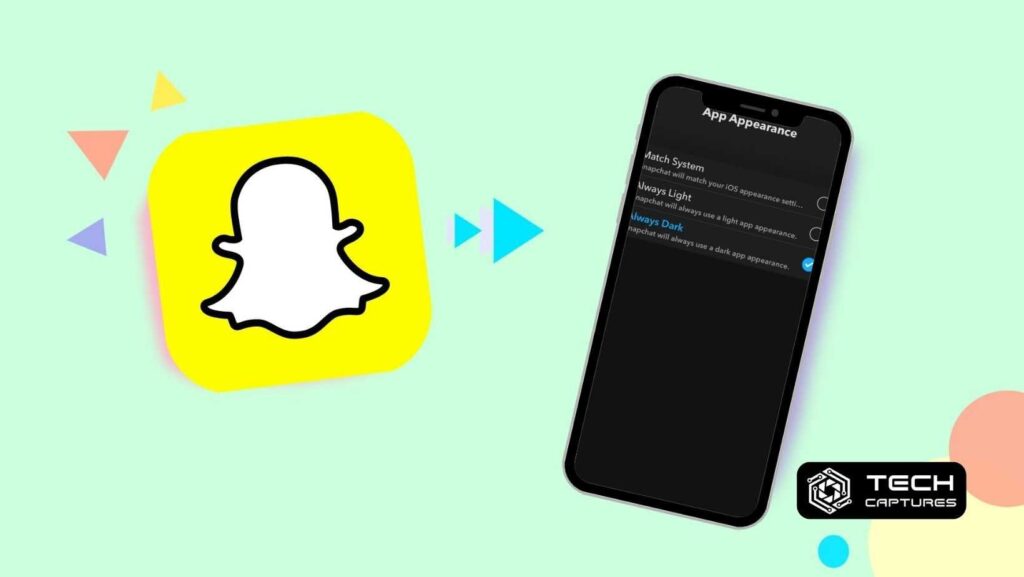
Now that we’ve established the allure of dark mode, let’s dive into the step-by-step process of enabling it on Snapchat. Follow these instructions to transition into the darker side of your Snapchat experience seamlessly.
Step 1: Update Your Snapchat App
Before exploring dark mode, ensure that your Snapchat app is up to date. Developers often release updates that include new features and improvements. Visit your app store, search for Snapchat, and tap ‘Update’ if available.
Step 2: Navigate to Settings
Open Snapchat on your device and log in. Once in the app, tap on your profile icon in the top-left corner. This will lead you to your profile screen. Look for the gear icon, typically found in the top-right corner, and tap on it to access your settings.
Step 3: Dark Mode Settings
Within the settings menu, keep an eye out for the ‘Appearance’ or ‘Theme’ option. Snapchat may use different terms based on the device or operating system. Once located, tap on it to reveal the appearance options.
Step 4: Activate Dark Mode
Here comes the exciting part. Among the appearance options, you should find ‘Dark,’ ‘Night,’ or a similar term denoting dark mode. Tap on the dark mode option to activate it. Your Snapchat interface should now transform into a sleek, darkened aesthetic.
Troubleshooting Dark Mode Activation
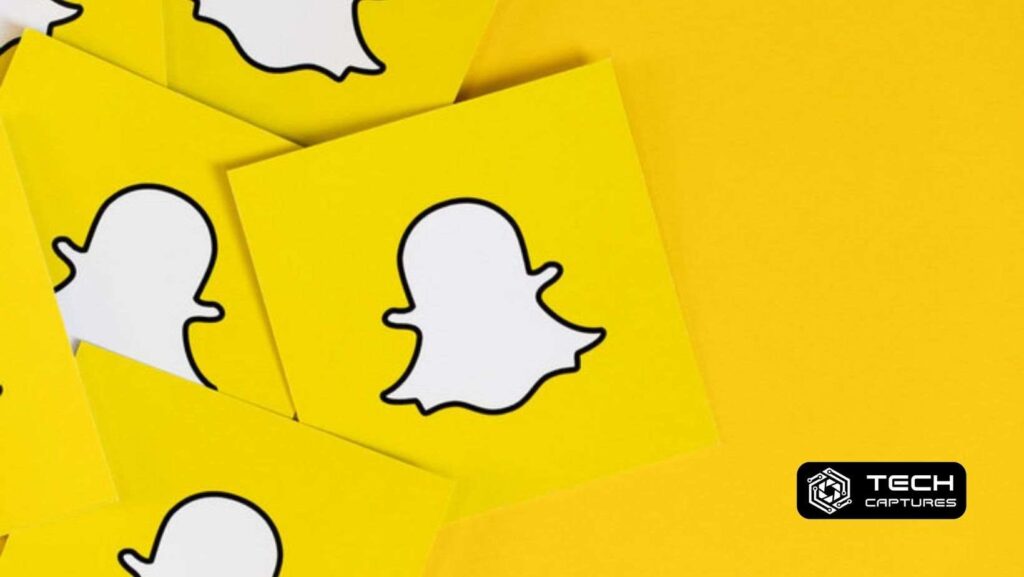
While the majority of users seamlessly transition into dark mode, some may encounter hurdles along the way. Let’s troubleshoot potential issues you might face:
Incompatibility Issues:
Certain devices or operating systems may not support Snapchat’s dark mode feature. Ensure your device and app are updated to the latest versions for compatibility.
App-Specific Settings:
Occasionally, dark mode settings might be buried within the app-specific settings of your device. Explore the settings menu on your phone to confirm if there’s an additional layer of customization.
User Interface Variations:
Snapchat’s user interface slightly differs based on the device or operating system. If you need help locating the dark mode option, consult Snapchat’s official support or community forums for device-specific guidance.
The Dark Mode Advantage Extends Beyond Snapchat
Dark mode isn’t exclusive to Snapchat; many popular apps and operating systems offer this feature. Once you’ve mastered enabling dark mode on Snapchat, you may find yourself wanting to extend this visually appealing experience to other applications. From messaging apps to social media platforms, the dark mode revolution is in full swing, enhancing user experiences across the digital landscape.
Conclusion: A Darker, More Enjoyable Snapchat Experience Awaits
In conclusion, how to put Snapchat on dark mode is a straightforward yet impactful one. By understanding the benefits of dark mode and following the step-by-step guide provided, you can elevate your Snapchat experience to new visual heights. Don’t be afraid to explore the darker side; your eyes and device battery will thank you.