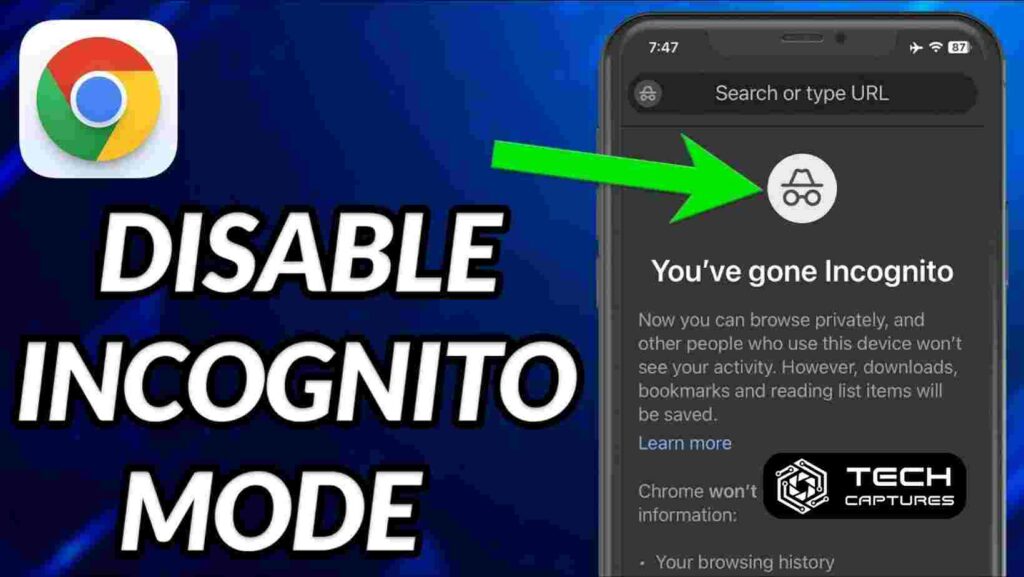How to get out of incognito mode on iphone, and what is incognito mode? Incognito Mode, also known as Private Browsing on Safari, is a feature that allows you to browse the internet without leaving any traces of your activity on your iPhone. This means that your browsing history, search queries, and cookies are not saved, providing you with a more private browsing experience. However, there may be times when you need to exit this Mode, whether you’re done with your session or want to switch back to regular browsing.
Table of Contents
How to Get Out of Incognito Mode on iPhone in Google Chrome
If you’re using Google Chrome on your iPhone, here’s how you can exit Incognito Mode:
Open Google Chrome Tap on the Tab Switcher Button at the Bottom
The Tab Switcher button looks like a square with a number indicating the number of open tabs.
Swipe Right to Find Your Incognito Tabs
Incognito tabs are typically separated from regular tabs and can be found by swiping right.
Close All Incognito Tabs
To exit Incognito Mode, you need to close all open Incognito tabs. You can do this by tapping the “X” button on each tab or using the “Close All” option if available.
How to Exit Private Browsing Mode in Safari on iPhone
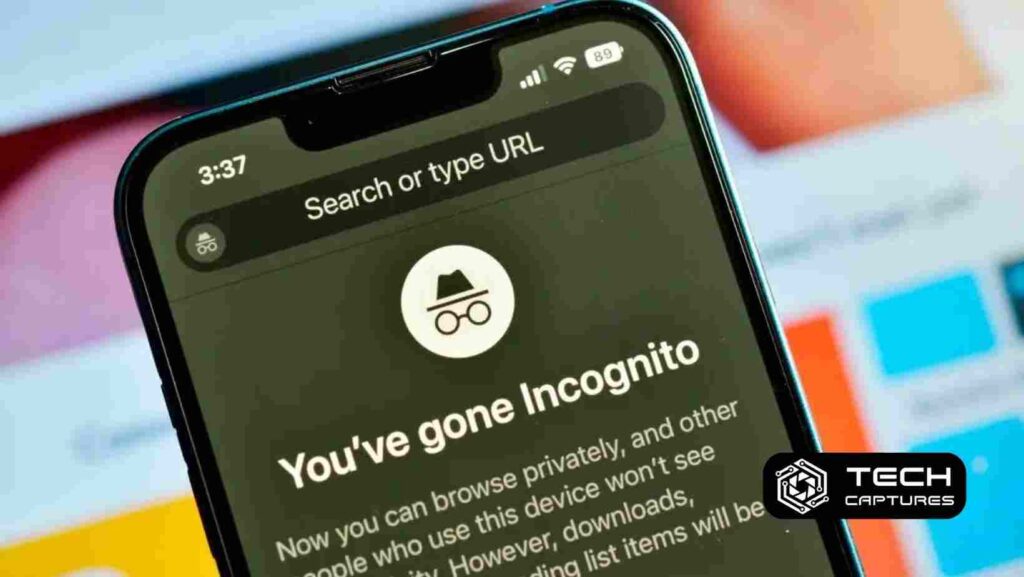
If you’re using Safari, the process to exit Private Browsing Mode is slightly different:
Open Safari and Tap the Tabs Button
The Tabs button is usually located in the bottom right corner of the screen and looks like two overlapping squares.
Tap on “Private” to Show Tab Groups
When in Private Browsing Mode, you’ll see a “Private” button at the bottom of the screen. Tap on it to view your open Private tabs.
Tap on the Number of Tabs or “Start Page” to Exit Private Browsing
This action will switch you back to regular browsing mode, effectively exiting Private Browsing.
How to Disable Private Browsing in Safari Completely
If you want to prevent the use of Private Browsing Mode altogether in Safari, you can turn it off through the Screen Time settings:
Go to Settings Screen Time Content & Privacy Restrictions Content Restrictions
In the Content Restrictions section, select “Web Content” and choose “Limit Adult Websites.” This will not only limit access to adult content but also turn off the Private Browsing option in Safari.
Why Exiting Incognito or Private Browsing Mode is Important
While Incognito Mode or Private Browsing can keep your browsing history private on your device, it’s important to remember that it does not make you anonymous online. Websites, your internet service provider, and others may still track your activities. Therefore, it’s essential to exit this Mode when you’re done with your private browsing session to avoid any unintended consequences or security risks.
FAQs About How to Get Out of Incognito Mode on iPhone
Can I switch between regular and Incognito Mode without closing tabs?
Yes, you can switch between regular and Incognito Mode in both Google Chrome and Safari without closing tabs. In Chrome, tap the “Switch Tabs” button and choose the desired Mode. In Safari, tap the Tabs button and then tap “Private” or the number of open tabs to switch modes.
Does activating Incognito Mode prevent websites from tracking my online activities?
No, Incognito Mode or Private Browsing does not prevent websites from tracking your activities. It only prevents your browsing history and cookies from being saved on your device. Websites and other third parties may still track your online activities and collect data.
Can I bookmark websites or download files in Incognito Mode?
Yes, you can bookmark websites and download files while in Incognito Mode or Private Browsing. However, the bookmarks and downloaded files will only be available during that particular session and will be deleted once you exit the Mode.
Can Incognito Mode shield me from viruses or malware?
No, Incognito Mode or Private Browsing does not provide any additional protection against viruses or malware. It’s important to have reliable antivirus software and exercise caution when browsing the internet, regardless of the browsing mode you’re using.
How do I know if I’m in Incognito Mode or Private Browsing?
In Google Chrome, Incognito tabs are darker or have a different theme than regular tabs. The Incognito icon (a hat and glasses) is in the top left corner of the browser. In Safari, the address bar and tab switcher are dark or different colors, indicating that you’re in Private Browsing Mode.
Conclusion
How to get out of incognito Mode on iPhone or Private Browsing is straightforward, whether you’re using Google Chrome or Safari. By following the steps outlined in this article, you can easily switch back to regular browsing mode and ensure that your browsing history and cookies are saved as usual. Remember, while these modes can provide some privacy on your device, they do not guarantee complete anonymity online, so it’s essential to be cautious and aware of potential risks.