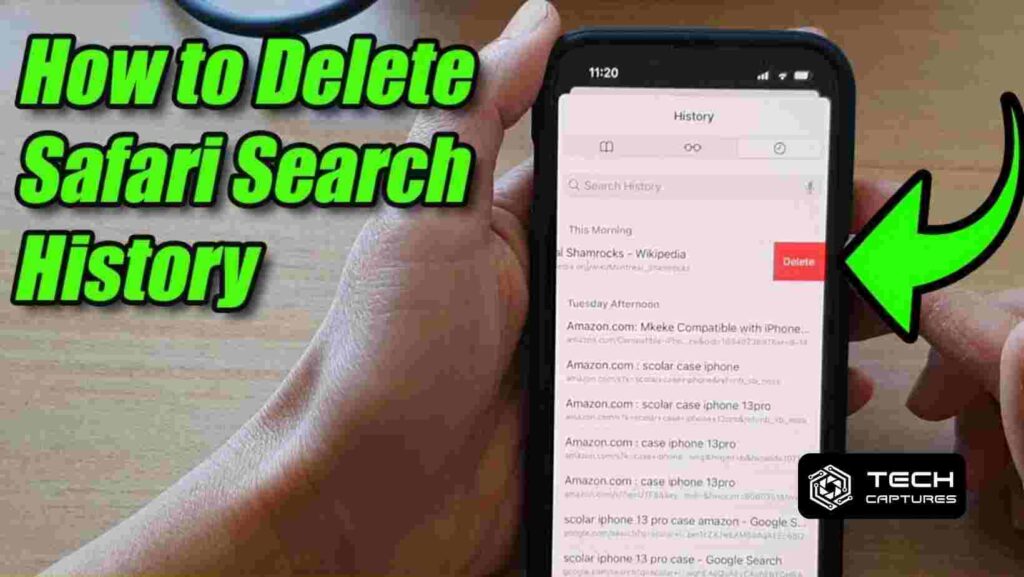Navigating the online world can often leave digital footprints everywhere you go. For Safari users, ensuring privacy means knowing how to delete search history on Safari. This comprehensive guide will walk you through the process step by step, with easy-to-follow instructions that respect your time and privacy.
Table of Contents
Why is it important to clear your Safari search history?
Before we dive into the steps, let’s understand why you might want to clear your search history. Whether it’s to keep your browsing private, improve your device’s performance, or declutter your digital space, removing your history can be beneficial. It can also protect sensitive information from falling into the wrong hands should anyone else use your device.
How to Delete Search History on Safari on your iPhone, iPad, or iPod touch?
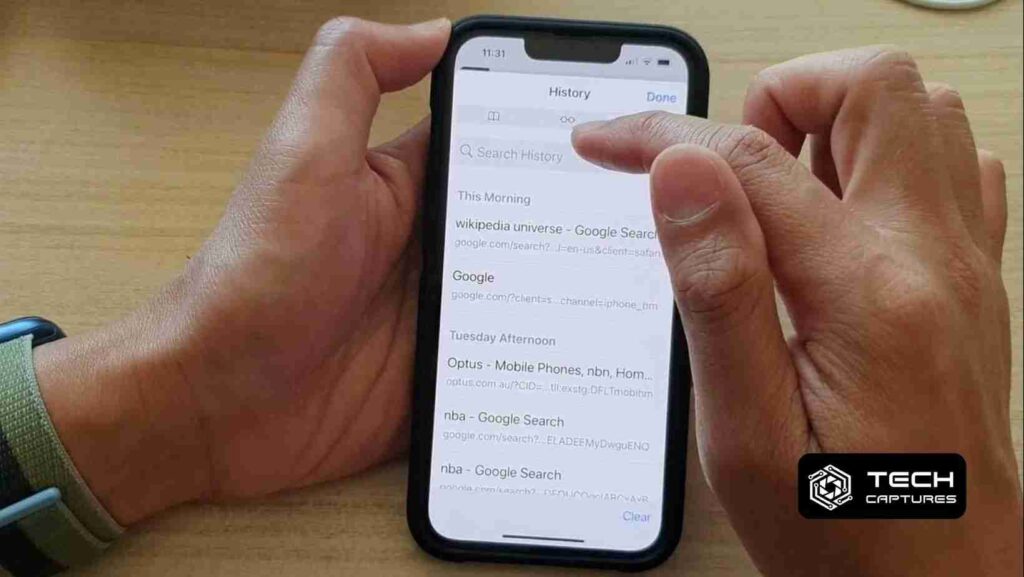
If you’re an iOS user, deleting your Safari search history is a straightforward process. Here’s what you need to do:
- Open the ‘Settings’ app on your device.
- Navigate to ‘Safari’ and select it.
- Locate the option labeled ‘Clear History and Website Data’ and choose it.
By following these steps, not only will your search history be deleted, but it will also clear cookies and other browsing data, which could free up some space on your device.
What steps should Mac users take to clear Safari search history?
Mac users have a slightly different process to follow:
- Open the Safari browser.
- Select the ‘History’ option located at the top of the screen.
- Down at the bottom of the drop-down menu, you’ll see ‘Clear History…’. Click on it.
You’ll then have the option to delete the history from the last hour, today, today, and yesterday, or all history. Choose the option that best suits your needs.
How do you manage website data and cookies in Safari?
Cookies are compact files that retain data regarding your browsing behavior. While they can be helpful, you may want to delete them to protect your privacy.
On iOS devices:
- Go to ‘Settings’ > ‘Safari’.
- Scroll down and tap ‘Advanced’.
- Tap ‘Website Data.’
- Here, you can remove data for individual sites or remove all website data entirely.
On Mac:
- With Safari open, click ‘Safari’ > ‘Preferences.’
- Go to the ‘Privacy’ tab.
- Click ‘Manage Website Data’.
- Similar to iOS, you can remove data for individual sites or all at once.
What additional privacy settings should you consider on Safari?
Beyond clearing your history and cookies, Safari offers additional privacy features that you might need to be made aware of. For instance, you can enable ‘Do Not Track’ requests to websites or block all cookies from being stored on your device. Explore the ‘Privacy’ section of Safari’s settings to customize these options.
How to Delete Search History on Safari: Frequently Asked Questions
Q: Will clearing my history log me out of websites?
A: Yes, when you clear your history and website data, you’ll be logged out of most websites.
Q: Can I delete my history on one device without affecting others synced through iCloud?
A: No, if your devices are synced with iCloud, clearing history on one device will clear it across all devices.
Q: How often should I clear my Safari search history?
A: It depends on your personal preference. Some users do it daily for privacy reasons, while others do it less frequently.
Q: Can I recover my search history after I delete it?
A: Once deleted, your Safari search history is unrecoverable.
Q: Will clearing history improve the performance of Safari?
A: It can help, especially if you last cleared your history a long time ago.
How can you customize settings to prevent tracking?
- Go to ‘Settings’ > ‘Safari’ on your iOS device or ‘Safari’ > ‘Preferences’ on your Mac.
- Look for ‘Privacy & Security’ settings.
- You can adjust settings like ‘Prevent Cross-Site Tracking’ or ‘Block All Cookies.’
How can you ensure your Safari browsing stays private?
Private browsing is another way to keep your activity discreet. Safari’s ‘Private Browsing Mode’ doesn’t save your browsing history, cookies, or autofill information. Here’s how to use it:
- On your iOS device, open Safari, tap the pages icon, and then tap ‘Private.’
- On Mac, open Safari and go to ‘File’ > ‘New Private Window.’
Remember, while private browsing doesn’t save history on your device, it doesn’t make you invisible online. Your internet service provider (ISP) or websites may still track your visits.
To sum up, knowing how to delete search history on Safari is crucial for maintaining your digital privacy. By following the above steps, you can keep your Safari browsing history under wraps. Consider setting up a regular schedule for clearing your history, and explore Safari’s privacy settings to find a level of data management that works best for you. Stay safe and enjoy a cleaner, faster, and more private browsing experience on Safari. I