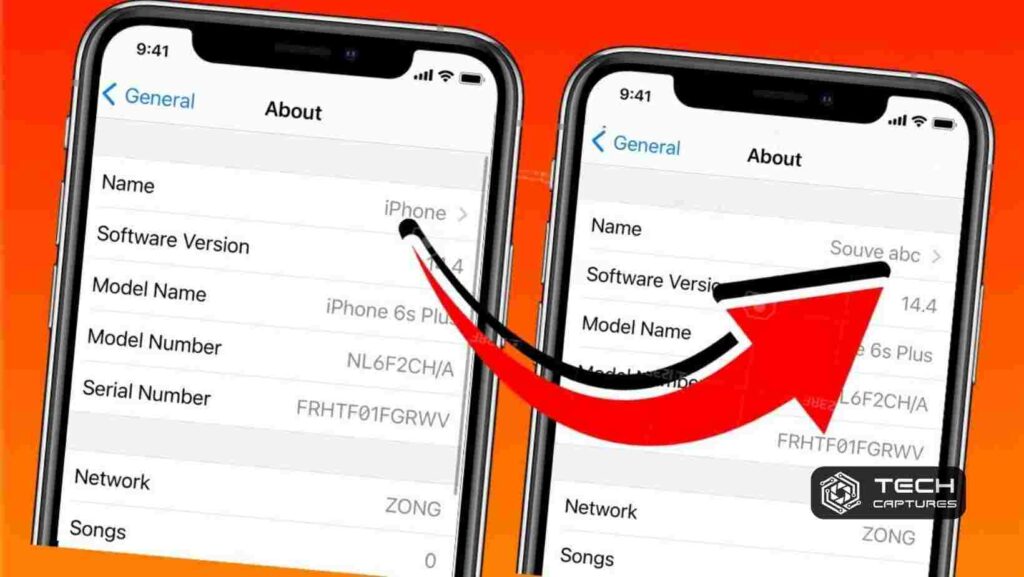Congratulations on being a proud owner of the sleek and sophisticated iPhone! Now, you might be itching to personalize your device, and what better way to start than by changing its name? In this comprehensive guide, we’ll delve into the nitty-gritty details of how to change iPhone name, ensuring your device reflects your style and personality. Let’s embark on this journey of customization and make your iPhone truly yours!
Table of Contents
Why Would You Want to Change Your iPhone Name?
Your iPhone comes with a default name assigned by Apple, but let’s face it – “John’s iPhone” doesn’t exactly scream individuality. So, how to change iPhone name becomes a common query. The reasons for wanting to change your iPhone name are as diverse as the users themselves. Perhaps you want to add a personal touch, make it easily distinguishable in a sea of devices, or want to inject a bit of fun into your digital life. Whatever your motivation, changing your iPhone’s name is a simple yet powerful way to make it uniquely yours.
Reasons to Change Your iPhone Name:
- Personalization: Infuse your device with a touch of your personality.
- Easy Identification: Make your iPhone stand out in a crowd of devices.
- Fun and Creativity: Add a dash of fun to your digital world.
The Quick and Easy Steps to Change Your iPhone Name
Now that you’re convinced it’s time for a change let’s dive into the practical side of things. Changing your iPhone’s name is a breeze, and you don’t need to be a tech whiz to do it. Follow these straightforward steps to give your iPhone a new identity:
How to Change iPhone Name in Simple Steps:
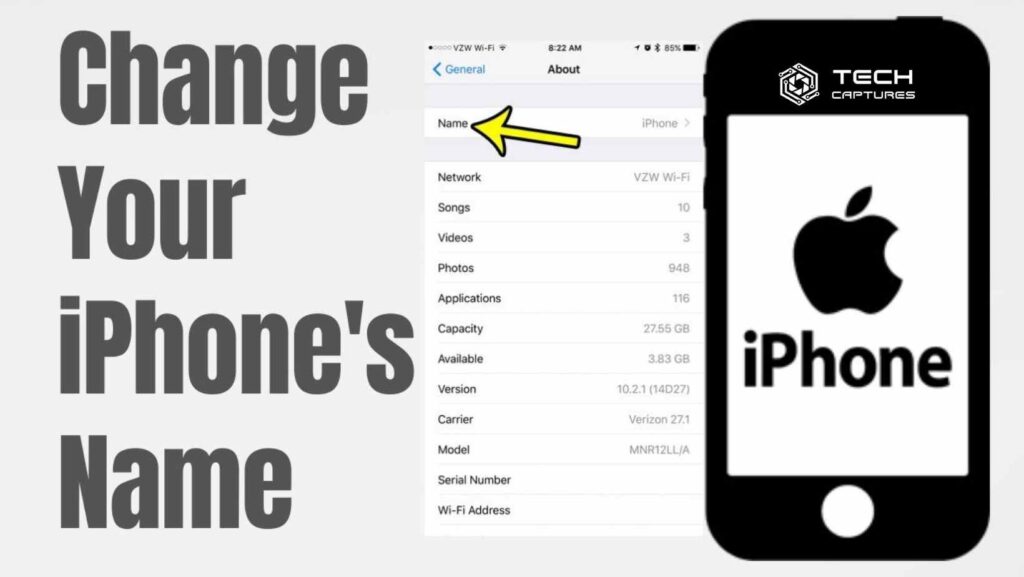
- Unlock Your iPhone: Ensure your device is accessible by entering your passcode or using Face ID.
- Open Settings: Locate and tap the “Settings” app on your home screen – it looks like a gear icon.
- Go to General: Scroll down and select “General” from the list of options.
- About Your iPhone: Tap on “About” – this is where you’ll find essential information about your device.
- Name: Look for the “Name” field and tap on it.
- Enter New Name: A text box will appear. Type in the new name you want for your iPhone.
- Done: Once you’re satisfied with the new name, tap “Done” to save the changes.
Voila! Your iPhone now sports a brand-new name that reflects your style and preferences. Feel free to experiment with different names until you find the perfect fit.
The Impact of Changing Your iPhone Name on Other Devices
Changing your iPhone’s name is a personal choice, but it’s crucial to understand the ripple effect it can have, especially if you use other Apple devices. Your iPhone communicates with other devices within your Apple ecosystem, and altering its name can influence this interaction.
Considerations When Changing Your iPhone Name:
- Syncing with iCloud: Ensure your iPhone seamlessly syncs with other devices.
- Bluetooth Connections: Be mindful of connected Bluetooth devices and how they recognize your iPhone.
- Wi-Fi Networks: Some networks may remember your device by its old name, so be prepared to reconnect.
Troubleshooting: Common Hurdles When Changing Your iPhone Name
As you bask in the glory of your newly christened iPhone, it’s essential to be aware of potential roadblocks that might crop up during or after the name-changing process. Let’s navigate through these hurdles and ensure a seamless transition to your device’s new identity.
Potential Challenges and Solutions:
- Syncing Issues: If you encounter problems with iCloud syncing after the name change, navigate to Settings > [Your Name] > iCloud and toggle the relevant switches to refresh the connection.
- Bluetooth Confusion: Devices previously paired with your iPhone might still recognize the old name. To fix this, unpair and re-pair your devices in the Bluetooth settings.
- Wi-Fi Connection Glitches: Should you face difficulties connecting to Wi-Fi networks, forget the network in Settings > Wi-Fi and reconnect with the updated iPhone name.
- Compatibility Concerns: Some third-party apps and services may use your iPhone’s name for identification. Keep an eye on app settings to update any references to the old name.
Security Matters: Tips for Choosing Your iPhone’s New Name
While the urge to choose a quirky or amusing name for your iPhone is understandable, it’s crucial to strike a balance between creativity and security. Your iPhone’s name is visible to others in certain situations, and opting for a name that reveals too much personal information could pose risks.
How to Change iPhone Name: Secure Naming Practices:
- Avoid Personal Information: Steer clear of using your name, birth date, or other easily accessible personal details in your iPhone’s name.
- Mix Characters: Create a unique name by combining letters, numbers, and symbols for an added layer of security.
- Be Mindful in Public: In public spaces, your iPhone’s name may be visible to others. Choose a name that doesn’t disclose sensitive information.
Fun and Functional: Changing Siri’s Response to Your iPhone Name
Did you know you can customize how Siri responds to your commands by associating a nickname with your iPhone? This adds a personalized touch to your interactions with Apple’s virtual assistant.
How to Change Siri’s Response:
- Activate Siri: Hold down the side or home button or say “Hey Siri” to activate Siri.
- Request a New Name: Ask Siri to call your iPhone by a specific name. For example, say, “Hey Siri, call me [your chosen name].”
- Confirmation: Siri will confirm the new name, and from that point on, she’ll address you accordingly.
- Beyond the Basics: Exploring Advanced Customization Options
Changing your iPhone’s name is just the tip of the iceberg when it comes to personalization. Apple offers a range of advanced customization options to elevate your user experience further.
Advanced Customization Features:
- App Icon Customization: Explore third-party apps that allow you to change app icons, giving your home screen a fresh look.
- Dynamic Wallpapers: Choose dynamic wallpapers that change appearance based on factors like time of day or your location.
- Widgets and Shortcuts: Tailor your home screen with widgets and shortcuts for quick access to essential functions.
How to change iphone name: Conclusion
In conclusion, the process of changing your iPhone’s name goes beyond a mere cosmetic adjustment. It’s an opportunity to infuse your device with personality, creativity, and functionality. As you embark on this journey of customization, remember to navigate potential challenges with ease, prioritize security in your naming choices, and explore advanced customization options to make your iPhone an extension of yourself truly.