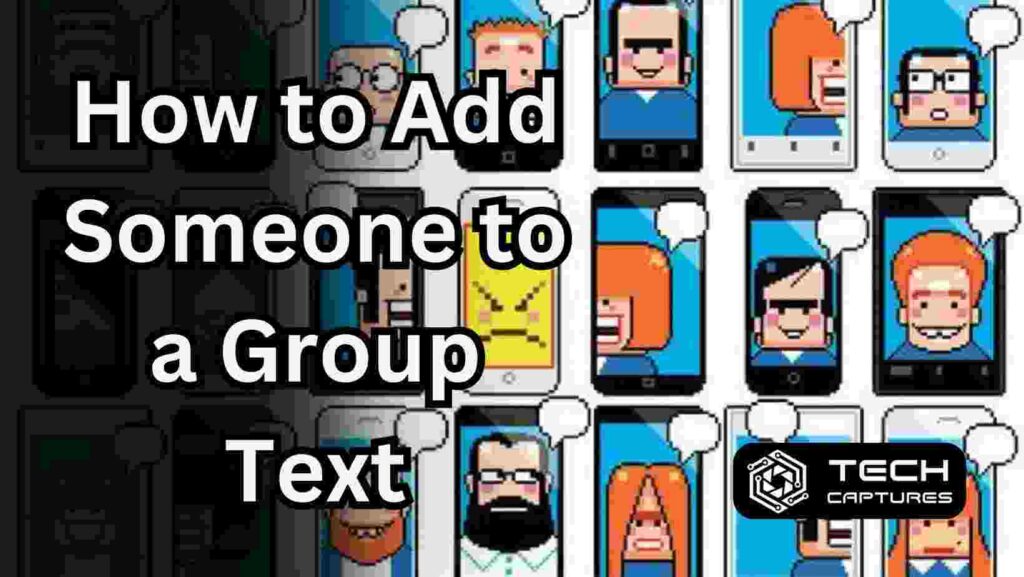What is a Group Text, and How to Add Someone to a Group Text? A group text, also known as a group chat or group messaging, is a feature that allows you to communicate with multiple people simultaneously. It’s a convenient way to keep everyone in the loop, whether it’s for planning events, sharing updates, or just casual conversations. Adding Someone to an existing group text can be useful for including a person who may have been left out initially or for introducing a new member to the group.
Table of Contents
How to Add Someone to a Group Text on iPhone or iPad?
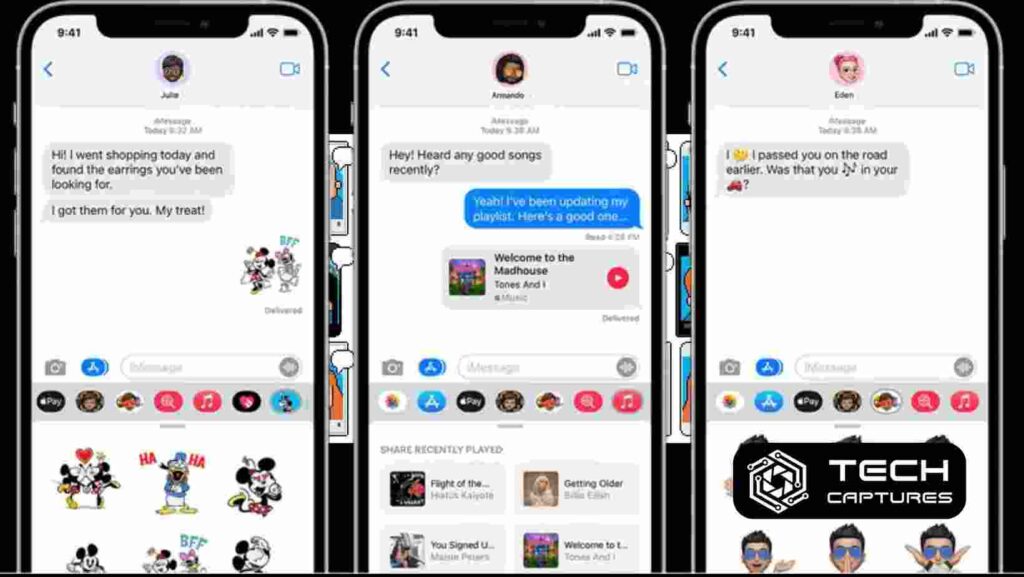
Adding Someone to a group text on an iPhone or iPad is a straightforward process. Follow these simple steps:
Open the Group Chat and Access Group Details
Launch the iMessage app and navigate to the specific group chat you want to modify. Once you’re inside the group conversation, tap on the group’s name, profile picture, or member icons at the top of the screen to open the group details.
Tap “Add Contact” and Enter the Person’s Information
Within the group details, you’ll find an option labeled “Add Contact.” Tap on it, and a new field will appear, allowing you to enter the contact information of the person you wish to add. You can either type in their name (if they’re already in your Contacts) or their phone number.
Confirm and Add the Person to the Group Text
After entering the necessary information, review the contact details to ensure accuracy. If everything looks correct, tap “Done” to finalize the addition of the new member to the group text.
How to Add Someone to a Group Text on an Android Device?
The process for adding Someone to a group text on Android devices may vary slightly depending on the messaging app you’re using. Here’s a general guide:
Open the Group Chat and Access Group Info
Launch your preferred messaging app (e.g., Google Messages, Samsung Messages, or any other pre-installed app) and locate the group chat you want to modify. Tap on the group name or group details at the top of the conversation.
Tap “Invite People” or “Add Participant”
Within the group info or details screen, look for an option labeled “Invite People,” “Add Participant,” or something similar. This option will allow you to add a new member to the group.
Enter the Contact Information and Confirm
Once you’ve tapped the “Invite People” or “Add Participant” option, you’ll be prompted to enter the contact information of the person you want to add. You can either type in their name (if they’re in your contacts) or their phone number. After entering the details, review and confirm to add the person to the group text.
What if the Person You Want to Add is Using an Android Device?
If the person you want to add to a group text is using an Android device, and the existing group chat is based on SMS/MMS technology, you may need to create a new group text. SMS/MMS technology doesn’t allow you to add Someone to an existing group text after it has been created.
In this case, you’ll need to start a new group chat and include all the desired participants, including the person you want to add. Once the new group chat is created, you can continue the conversation with the updated participant list.
Important Considerations When Adding Someone to a Group Text
Before adding Someone to a group text, it’s essential to consider the following:
Obtain Consent: It’s generally good practice to obtain consent from the person you want to add to a group text. Unexpected additions to group chats can be seen as intrusive or unwelcome by some individuals.
Respect Privacy: Group texts can sometimes involve sensitive or personal conversations. Be mindful of the privacy implications of adding Someone to an existing group chat without the consent of all participants.
Manage Notifications: Adding a new member to a group text can increase the number of notifications received by other participants. Consider whether this could be disruptive or overwhelming for some members.
Establish Group Rules: If the group text has established rules or guidelines or is for a specific purpose, make sure to inform the new members about them to maintain a positive and productive group dynamic.
How to Add Someone to a Group Text: Addressing Common Concerns
Q: Can I remove Someone from a group text?
A: Yes, you can remove participants from a group text. The process varies depending on your device and messaging app but typically involves accessing the group details, selecting the participant you want to remove, and confirming the action.
Q: Can I mute notifications for a specific group text?
A: Most messaging apps allow you to mute notifications for individual group chats. This can be useful if you want to temporarily silence notifications from a particular group without leaving it entirely.
Q: Can I add Someone to a group text without their phone number?
A: Depending on the messaging app and its capabilities, you can add Someone to a group text using their email address or other contact information.
Q: Is it possible to add Someone to a group text without their knowledge?
A: While it’s technically possible to add Someone to a group text without their knowledge, it’s generally considered impolite and a violation of privacy. It’s recommended to obtain consent before adding Someone to a group chat.
Q: Can I create a group text with people using different messaging apps?
A: In some cases, it may be possible to create a group text with participants using different messaging apps, but this can depend on the interoperability between the apps and the devices involved.
By following these guidelines and best practices, you can seamlessly add Someone to a group text while maintaining a positive and respectful group dynamic. Effective communication and consideration for others are key to making the most of this useful feature.