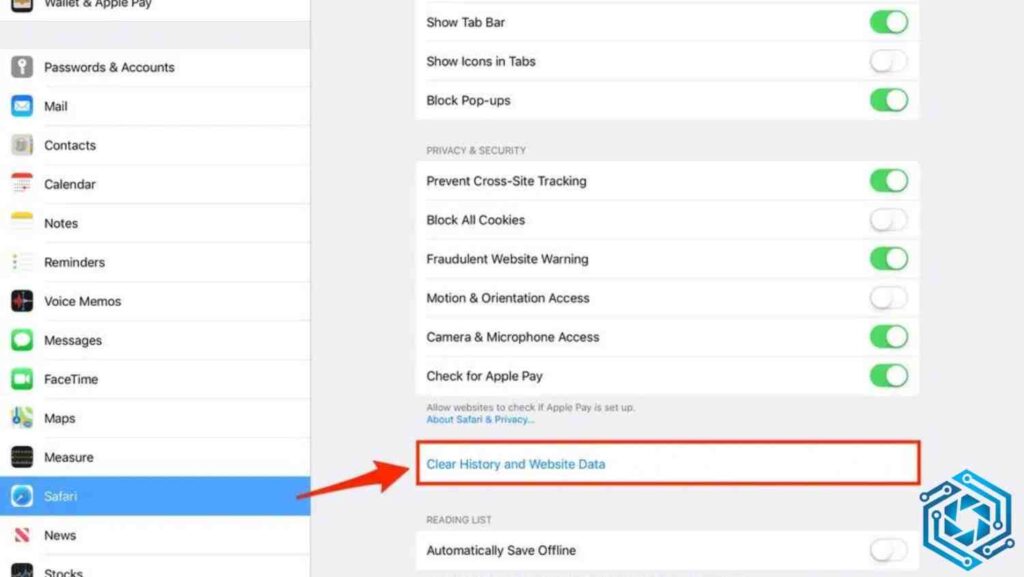How to clear cache on ipad? Hello there, savvy iPad user! If you’ve ever noticed your iPad slowing down or behaving sluggishly, there’s a good chance that accumulated Cache might be the culprit. In this guide, we’re going to delve into the world of iPad cache, uncovering the mysteries behind it, and, most importantly, learning the art of clearing it to keep your device running smoothly. Let’s embark on this digital journey together!
Table of Contents
Demystifying iPad Cache: What is it and Why Does it Matter?
Before we dive into the nitty-gritty of cache clearance, let’s demystify what iPad cache is and why it’s crucial to understand. Simply put, the Cache is a temporary storage area where your iPad stores frequently accessed data to speed up future processes. While this can enhance performance, an overloaded cache can lead to sluggishness. Now, why does it matter? Understanding this will pave the way for effective cache management.
What Fills Up Your iPad’s Cache?
To effectively clear the Cache on your iPad, it’s essential to identify the culprits that contribute to its accumulation. Here, we’re not pointing fingers but rather shedding light on the usual suspects. From app data to browser history, each plays a role in clogging up your device. Knowing the enemy is the first step in conquering it, and we’re here to equip you with that knowledge.
How to Clear Cache on iPad Via Step-By-Step
Enough preamble; it’s time to roll up our sleeves and get down to the real business — clearing the Cache on your iPad. Follow this step-by-step guide, and you’ll be navigating through your iPad’s digital attic with finesse. This practical walkthrough ensures that you not only clear the Cache efficiently but also gain insights into preventing future buildup.
Step 1: Settings Menu Safari Adventure
Start your cache-clearing journey by venturing into the Settings menu of your iPad. Within the Settings menu, locate and tap on Safari – your gateway to the World Wide Web. Yes, we are getting specific here because Safari has its Cache, and it’s time for a little digital spring cleaning.
Step 2: Safari’s Secret Chamber – Clearing Browser Cache
Once you’ve bravely entered Safari’s realm, scroll down until you find the ‘Clear History and Website Data’ option. This is where you declare war on unnecessary data, reclaiming precious storage space and boosting your browsing speed. A few taps here, and you’ll bid farewell to the virtual footprints left behind.
Step 3: App Attack – Managing App Cache
Now, let’s turn our attention to the apps that make your iPad a powerhouse. Navigate back to the main Settings menu and scroll down to ‘General.’ Under ‘General,’ find ‘iPhone (or iPad) Storage.’ Here, you’ll encounter a list of apps, each holding a secret cache stash. Tackle them one by one, selecting and deleting the Cache – a strategic move for optimizing your iPad’s performance.
Congratulations! You’ve successfully embarked on the cache-clearing adventure. But our journey doesn’t end here. Stay tuned for the next installment, where we unravel advanced techniques, tips, and tricks to elevate your iPad experience. Until then, revel in the newfound speed and agility of your device, and remember, a cache-free iPad is a happy iPad.
Beyond the Basics: Mastering Advanced Cache Clearance Techniques
Now that you’ve conquered the basics of clearing Cache on your iPad, let’s take a deeper dive into advanced techniques. These pro tips will elevate your cache-clearing game, ensuring your iPad operates at peak performance.
How to Clear Cache on iPad – A Pro’s Move
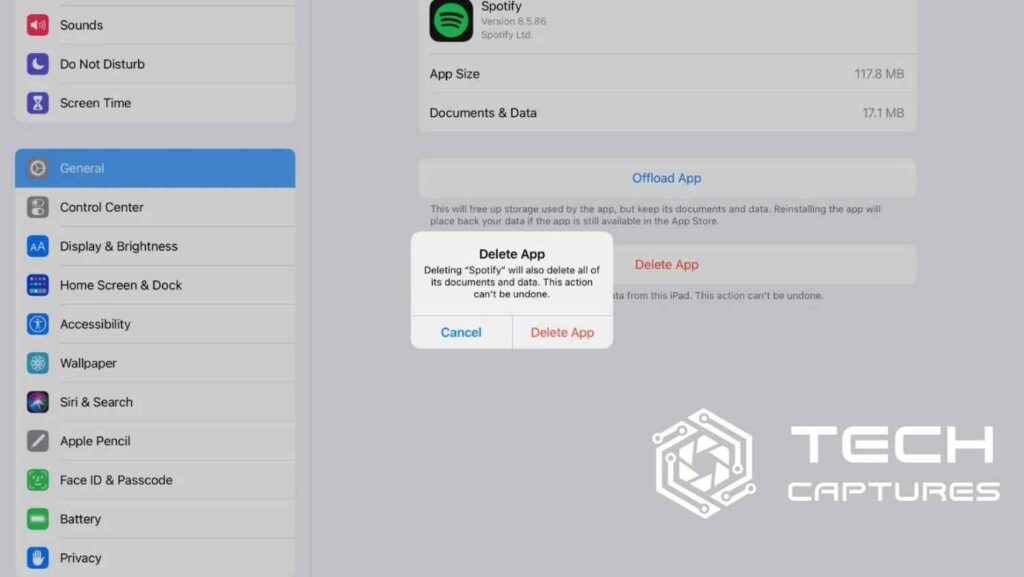
Navigate back to the ‘General’ section in your Settings menu. This time, instead of diving into individual apps, scroll down and find ‘Reset.’ Here lies the hidden gem — ‘Reset All Settings.’ A bold move, but it clears the system cache, wiping the slate clean and giving your iPad a fresh start. Proceed with caution, though, as this will reset personalized settings like Wi-Fi passwords and wallpaper.
The Ongoing Battle: Preventing Cache Buildup
Clearing Cache is a triumph, but the real victory lies in preventing its resurgence. Let’s equip you with strategies to maintain a cache-free iPad in the long run.
Regular Check-ins: Routinely Monitor and Clear Cache
Make it a habit to check your iPad’s storage regularly. If you notice a gradual decline in performance, it might be time for a cache check. Clearing it preemptively will keep your device running smoothly.
Update, Upgrade, Optimize
Ensure your iPad’s operating system and apps are up to date. Developers often release updates to enhance performance and address issues like excessive cache buildup. Embrace these updates to keep your iPad in top shape.
The Myth of Storage: Dispelling Common Misconceptions
Before we conclude our cache-clearing expedition, let’s dispel a common myth — the notion that more storage equals better performance. While storage is essential, a cluttered iPad can still suffer from performance issues. Our focus should be on efficient cache management, not just hoarding gigabytes of storage.
How to Clear Cache on iPad in Short
In conclusion, dear iPad enthusiast, you’ve now become a content surgeon, skillfully dissecting and optimizing your device’s Cache. Armed with knowledge, you’re not just a user but a master of your iPad’s digital domain.